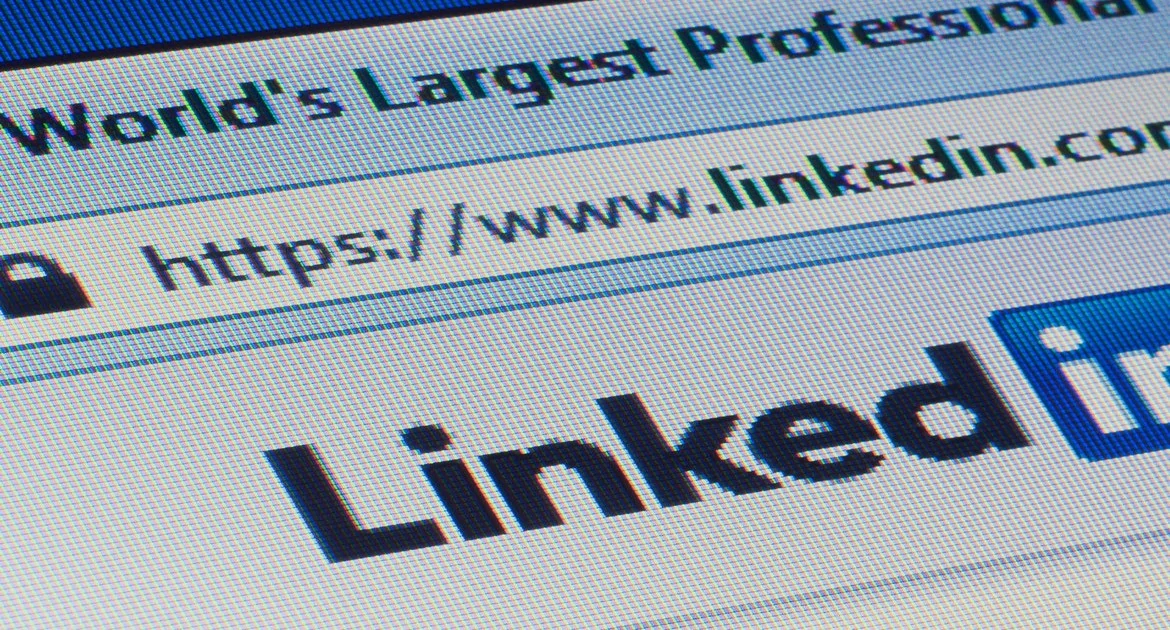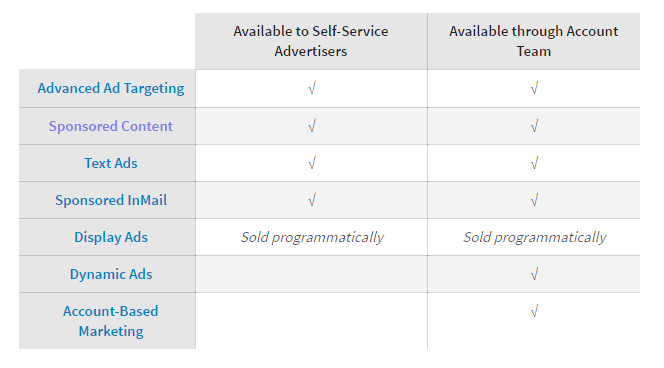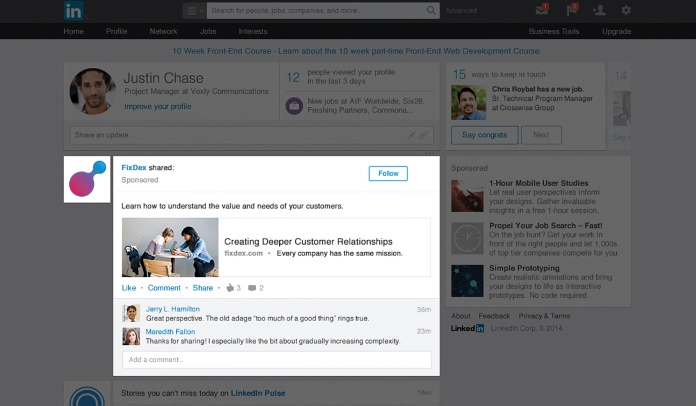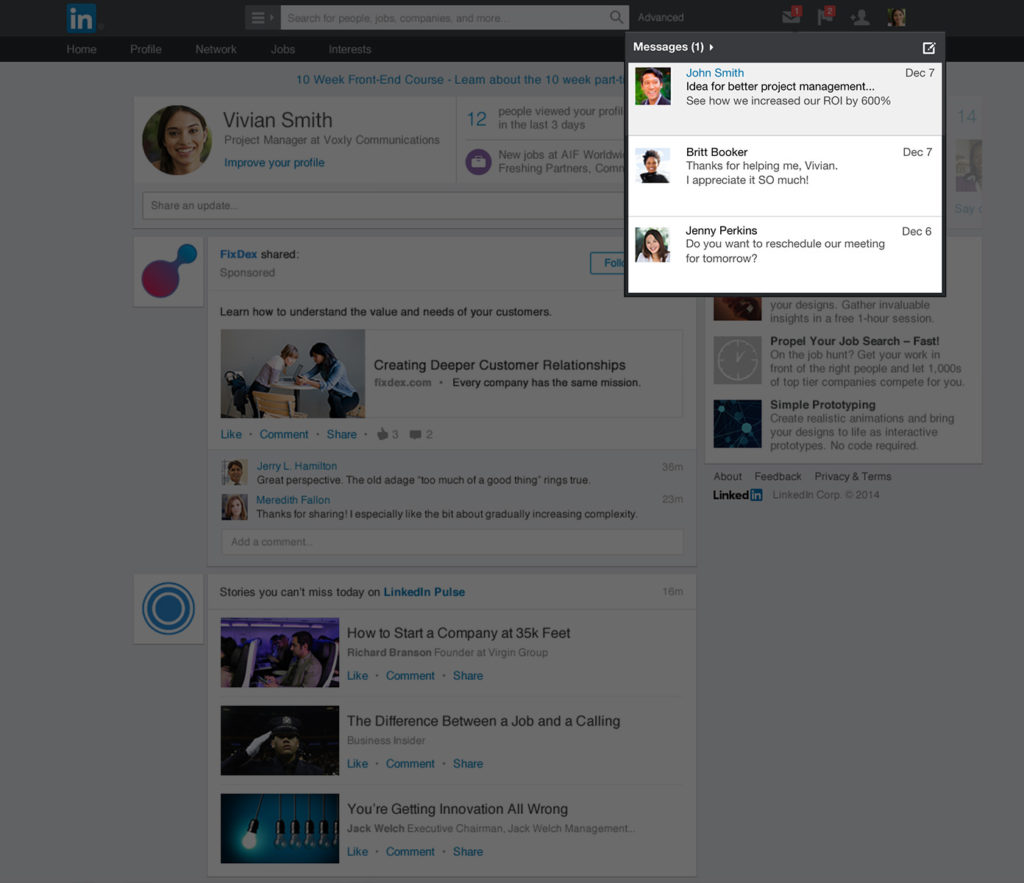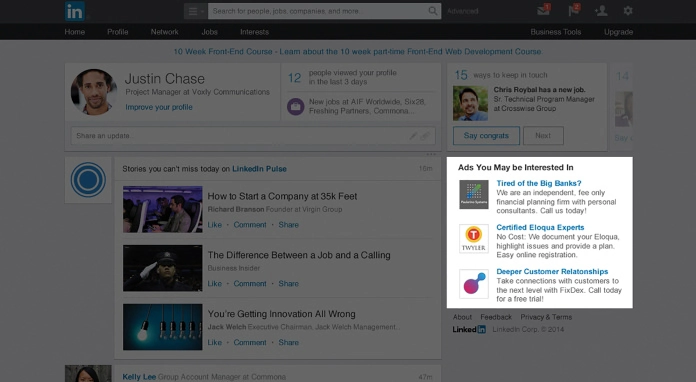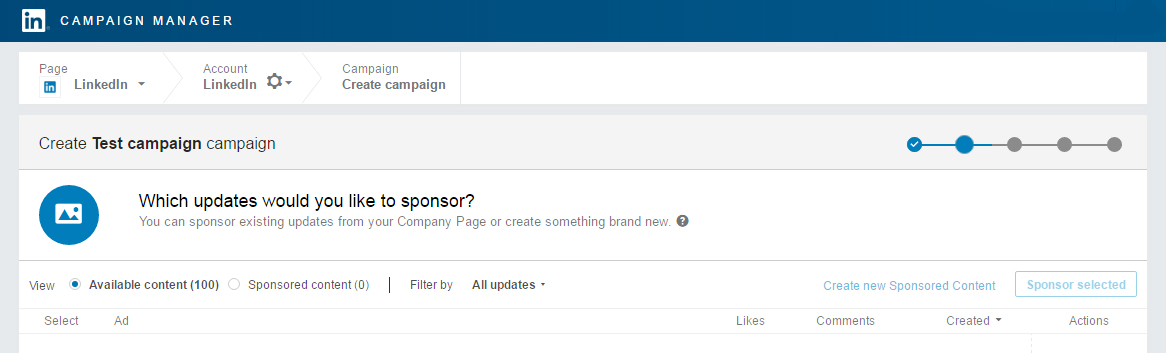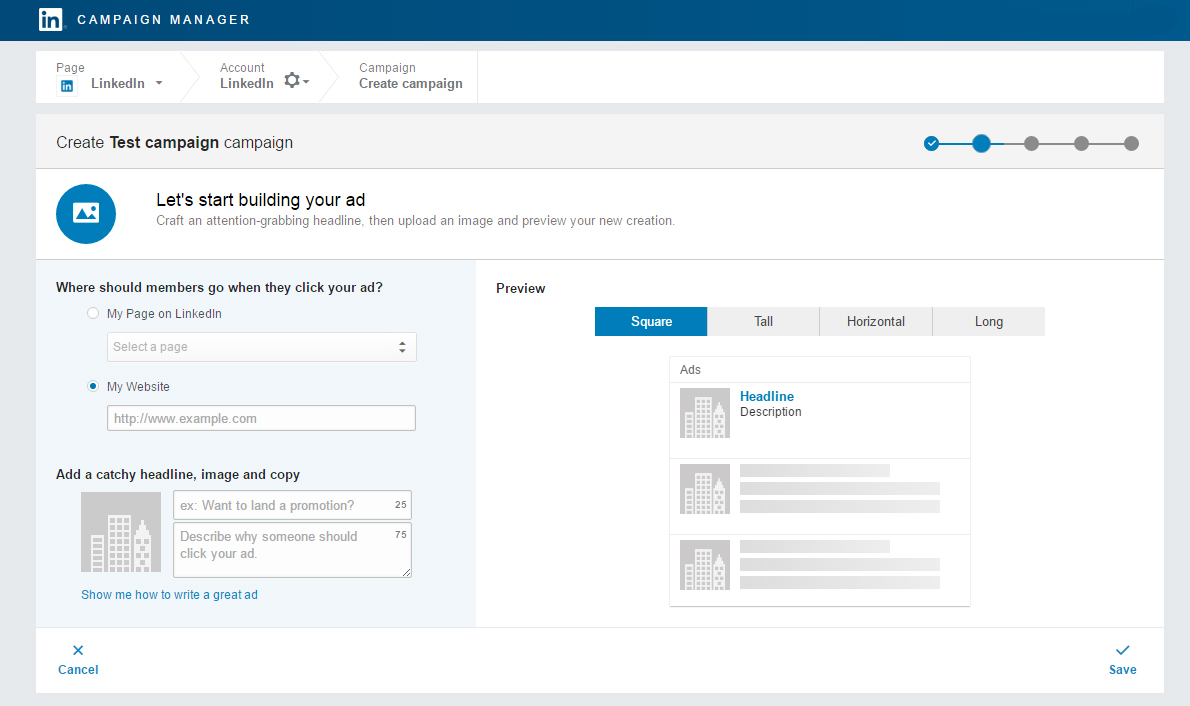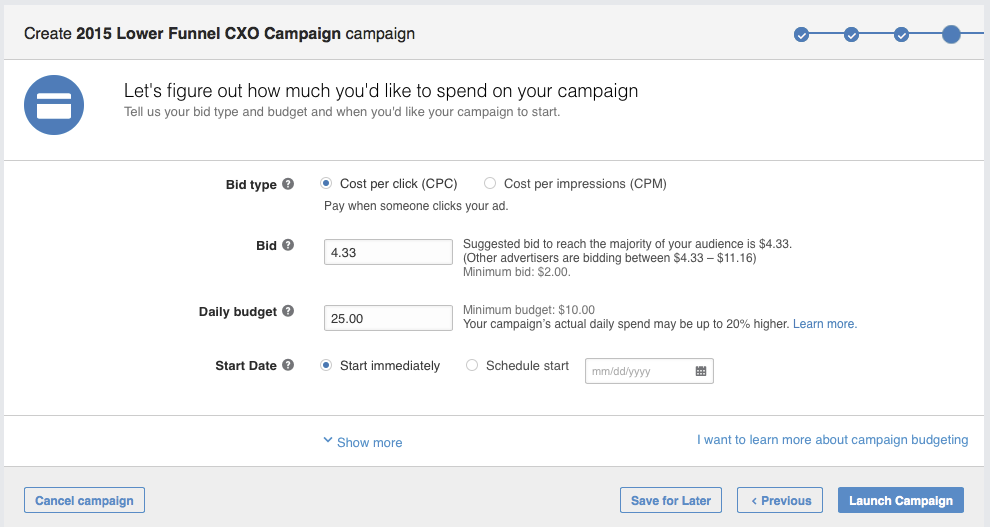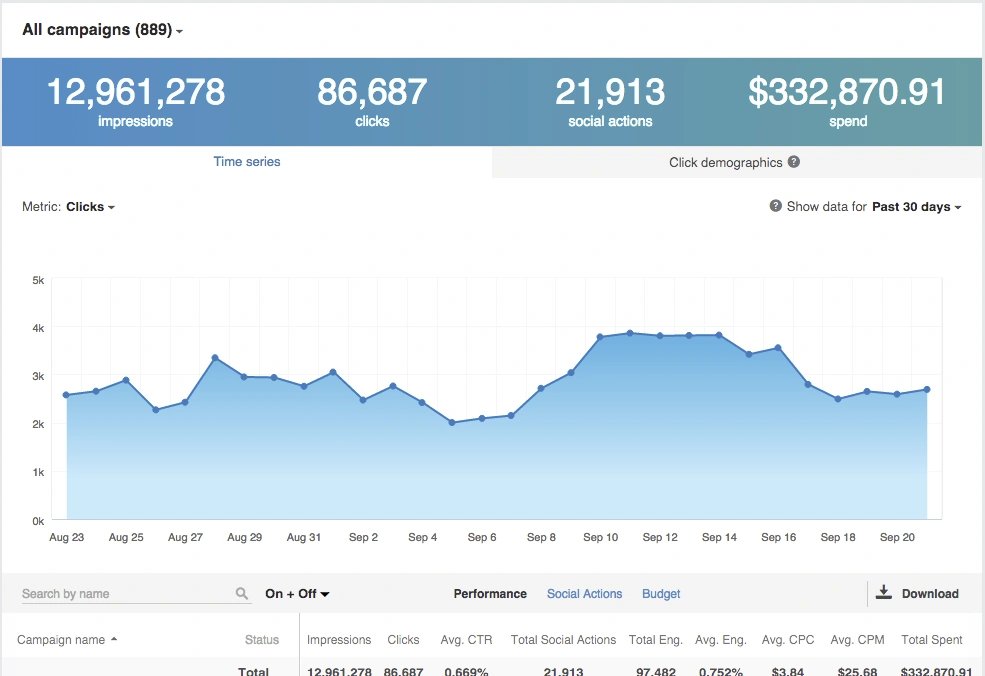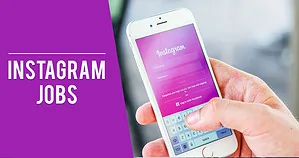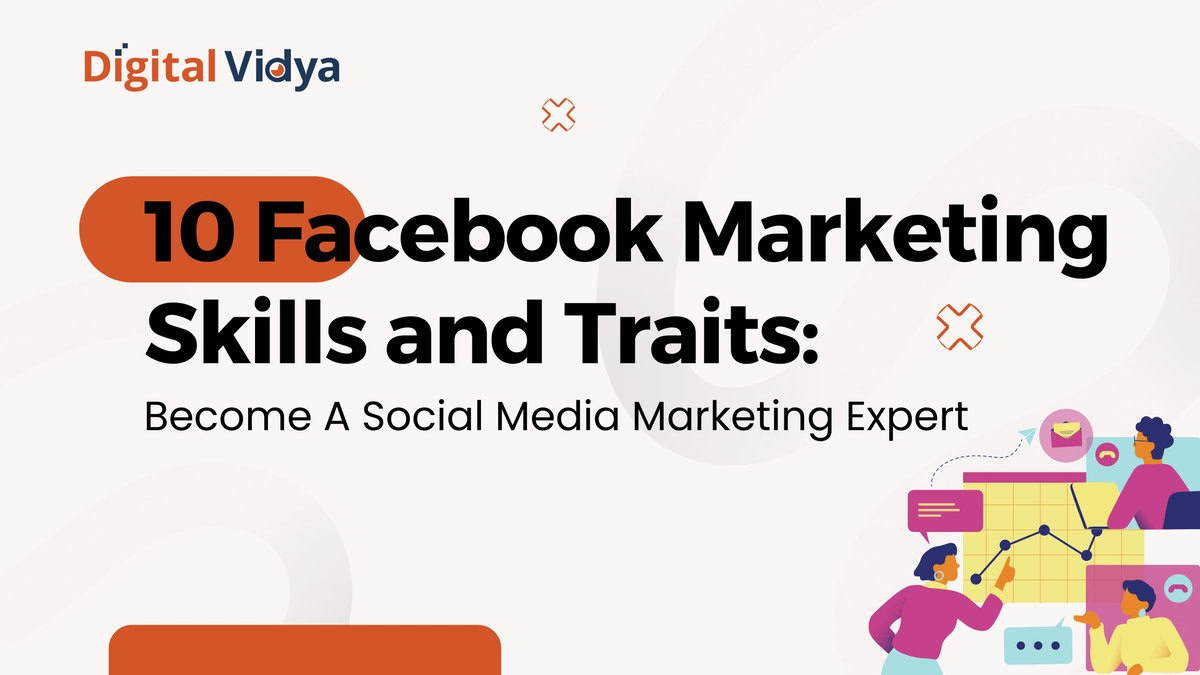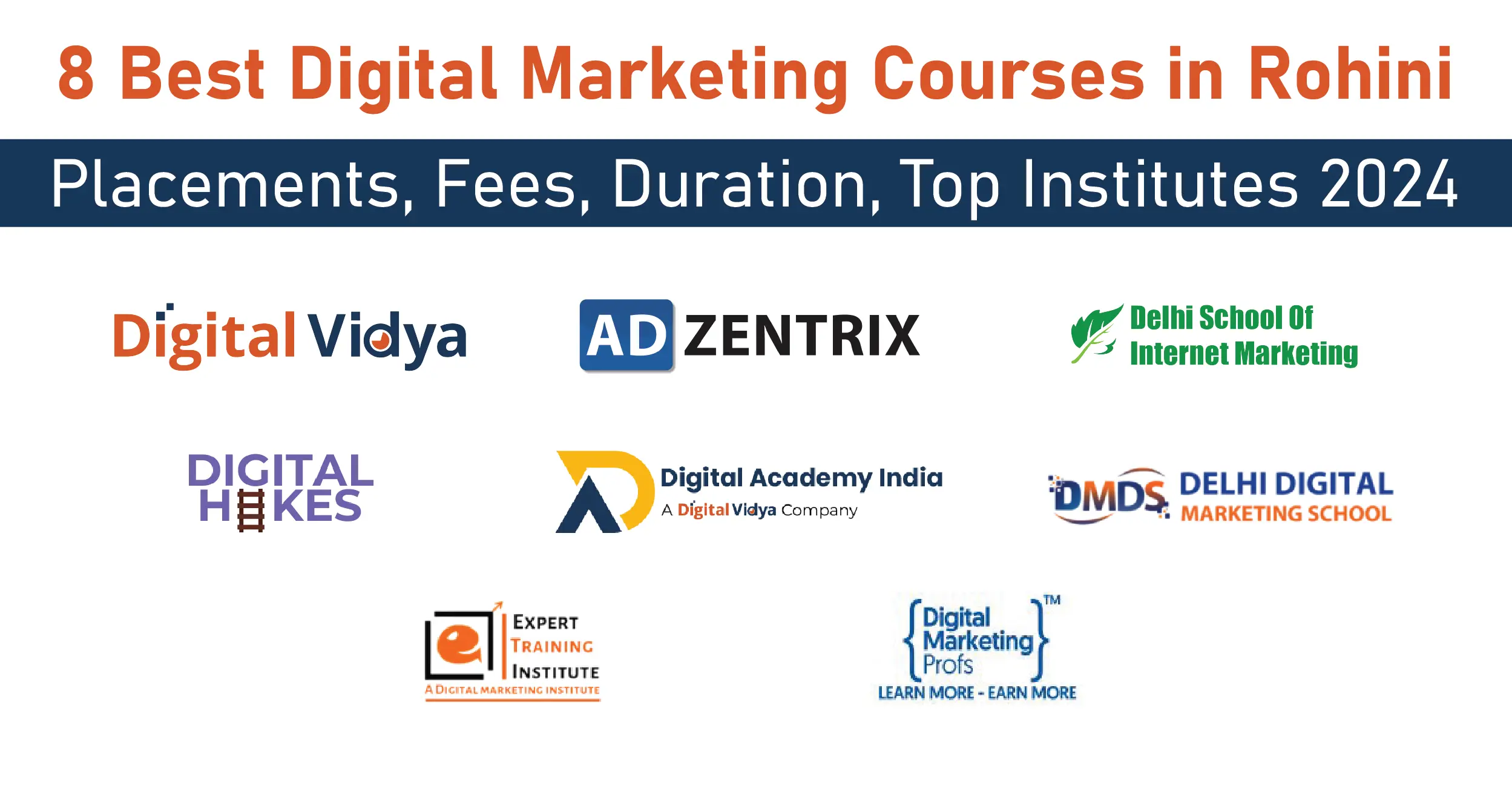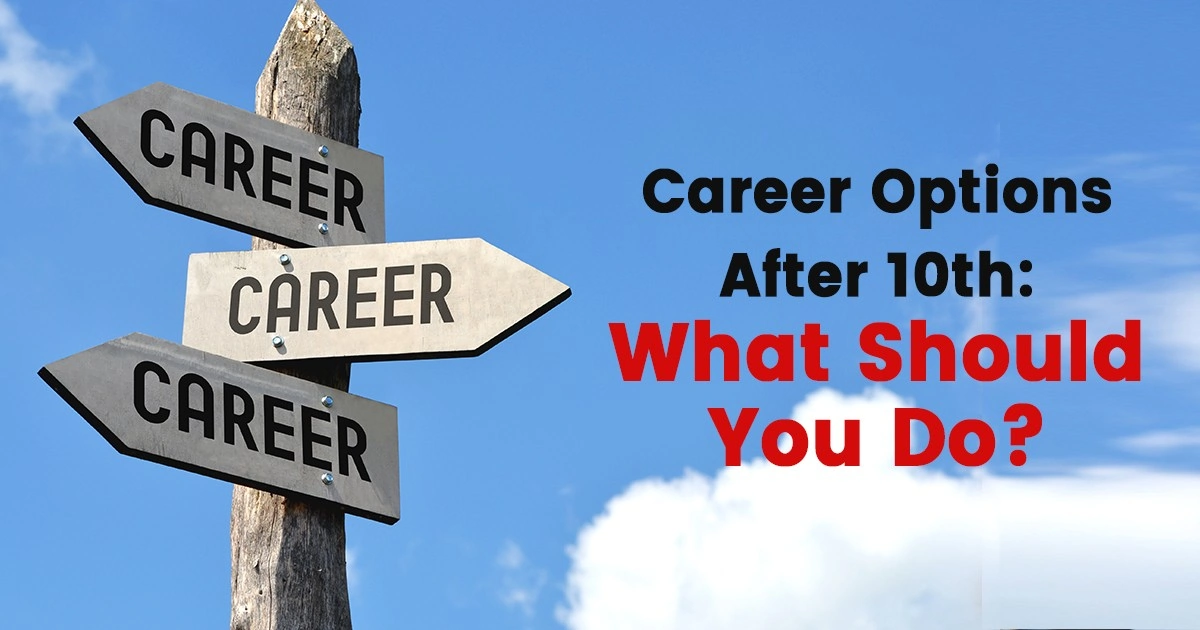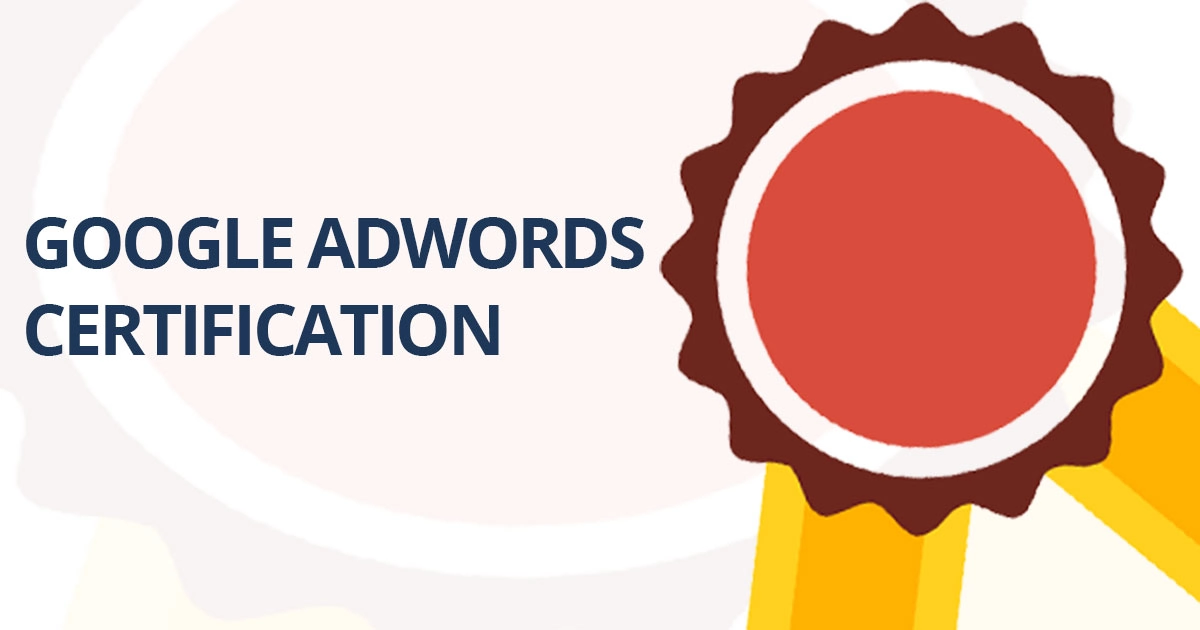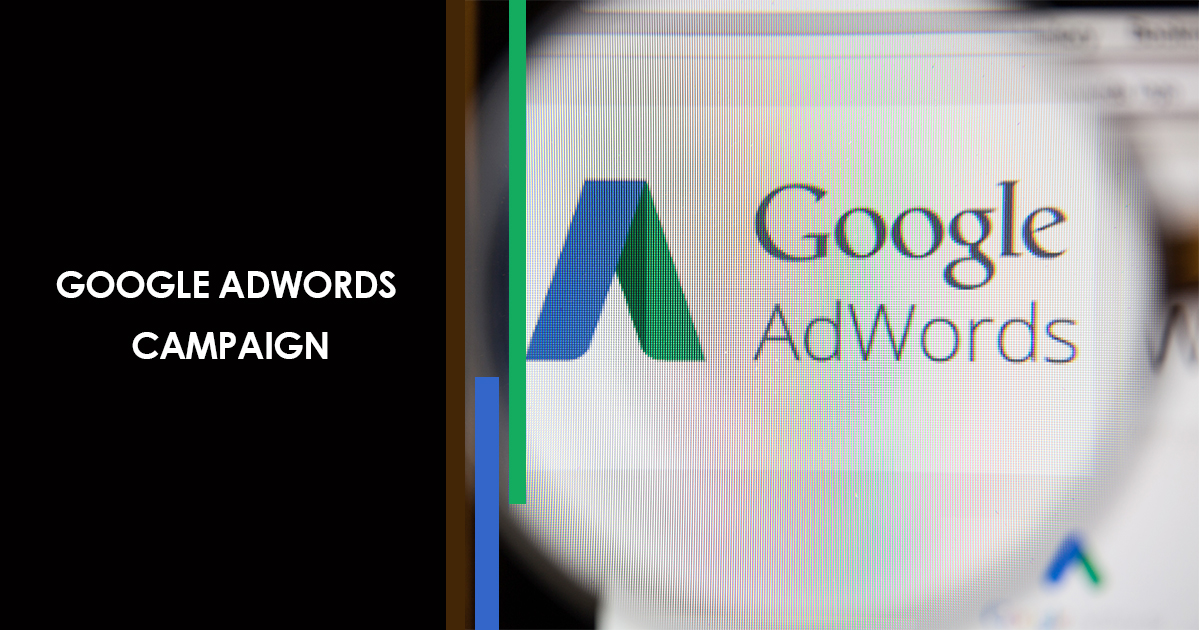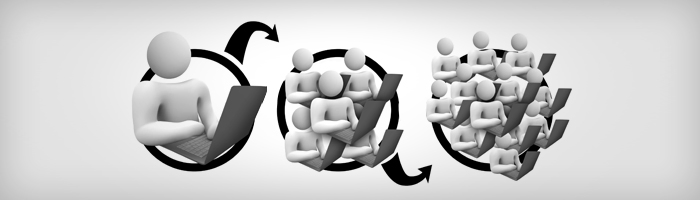LinkedIn is more than just finding a new job or growing your network connections. I bet most of us haven’t tried LinkedIn ads but are stuck with the question “Should I try LinkedIn ads?”
With more than 460 million members, including executives from every Fortune 500 company. LinkedIn is no longer optional, it is a mandate. LinkedIn advertising helps you target decision-makers with customizable content and data.
Is LinkedIn Ads Worth It?
We have been through when a personalized online interaction lures us more and we tend to engage and respond to such businesses. This feature comes in LinkedIn Ads where you can reserve your preferred audience and make sure your message reaches your target.
There are even guaranteed impressions with LinkedIn ads.
Before getting all these benefits, you need to create your LinkedIn ad and see what magic it does to your business.
Which LinkedIn Ad Campaign to Try?
Types of LinkedIn Ads
Here are major LinkedIn ads type:
1. Self Serve Ad or Campaign Manager Ad Options
With the help of LinkedIn ads Campaign Manager, you can target the right audience, schedule campaigns in advance, and see detailed charts that show the job functions, industries, and seniority level of users who click your ads.
There are two types of ad formats you can use for advertising on LinkedIn:
-
Sponsored Content
This is a Company Page update (shared posts with company promotions, SlideShare presentations, YouTube videos, Vimeo, relevant industry articles, and news) promoted to targeted audience.
The LinkedIn sponsored content appears in the homepage feed (on tablet, mobile, and desktop) and on the right side of the desktop homepage.
When is the best time to use Sponsored Content Ad?
For instance, if you have a one-day-only sale on pizza or a video of a recent company charity event, sponsored update works the best to spread the word.
-
Text and Image Ads
You need to have a powerful headline, description, and a powerful 50×50 image if you like.
With the help of B2B filters, you can choose your target audience and set your own budget. Image and text ads are only available on the desktop. You can see them under “Ads You May Be Interested In” and as text link advertisements are at the top of the homepage.
When is the best time to use Text and Image Ads?
If you want to grab the attention of a busy professional or some company, this type of ads are your best bet. You can include a compelling image with the help of your ad and grab the professionals attention.
Other LinkedIn Ads Options
LinkedIn ads also offer some of the features like Dynamic Ads, Display Ads, and Sponsored InMail to help you get your desired customers in your sales funnel.
2. Dynamic Ads
This type of ad is highly customizable. You can write your own ad copy, dynamically generate images from LinkedIn member profiles, and choose your CTA (call-to-action).
This is one of the best LinkedIn advertising options which helps in building relationships and prompting the most influential members of your audience to wake up and pay attention to your business.
3. Display Ads
It helps you get your business in front of your desired audience and boost the awareness on an immense scale. With the help of this option, you can find the right professionals on the basis of relevant profile data.
4. Sponsored InMail
It offers you the opportunity to deliver sponsored content directly to LinkedIn’s user inboxes. This type of ad format gives you 100% deliverability as Sponsored InMail only gets delivered when members are active on LinkedIn. You can create personalized messages and drive conversion rates effectively.
Setting Up LinkedIn Ads
Here are 7 easy steps to connect your brand with 467 million active and influential people.
Step 1: Self-Service Ads or Managed Campaigns?
You can advertise on LinkedIn either with the help of self-service ads or with managed campaigns.
A. Self-Service Advertising on LinkedIn
With the help of LinkedIn’s self-service solution, you can launch a targeted campaign in short duration of time. Self-service solutions lets you:
- Set your own budget.
- Choose clicks or impressions.
- Stop your ads at any time with the help of Campaign Manager.
- You can choose from Text ads, Sponsored InMail, and Sponsored Content that are supported in Campaign Manager.
B. Managed Campaigns on LinkedIn
- LinkedIn’s account-managed advertising allows you to partner with a dedicated LinkedIn team so that you can create highly visible ads, exclusively placed ads for premium audiences.
- The LinkedIn team will help you fine tune your targeting and create personalized content that converts. The account managed ad formats include Display Ads, Dynamic Ads, Sponsored InMail, and Sponsored Content along with the account-based marketing with the help of LinkedIn Account Targeting.
Running Self-Service Ad Campaign
Here we will talk about Self-Service Ad Campaigns.
Step 2: Starting With Campaign Manager
What is Campaign Manager?
Here you will manage and optimize your advertising on LinkedIn. Campaign manager includes several features designed in order to help you meet your advertising goals:
- A comprehensive view of the demographic categories of LinkedIn members who click on your ads, available at the campaign, account, and creative level.
- A detailed breakout of the actions your Sponsored Content Campaigns generate like follows, comments, shares, likes, and clicks.
- Dynamic visual reporting that recalculates and displays only the data that matches your filter settings and search.
Step 3: Decide your LinkedIn Ad Format
After you log into the Campaign Manager, you can create and manage your ad campaigns. With the help of Text Ads, Sponsored Content, Sponsored InMail, or a mix of all three.
Here are all three options explained:
A. Sponsored Content
It is native advertising that appears directly in the professionals’ LinkedIn feeds you wish to reach. With the help of Sponsored Content, you can:
- Test your messaging easily and optimize campaigns in real time.
- Use rich media to stand out in the feed.
- Get your message out on every device: mobile, tablet, and desktop.
B. Sponsored InMail
This type of ad is a unique format that helps you deliver personalized relevant content with the help of LinkedIn Messenger. You can do the following things with the help of Sponsored InMail:
- A/B test messaging to resonate with your target audience.
- Reach targeted audiences on mobile and desktop.
- Drive conversions with personalized messages.
C. Text Ads
These are simple but powerful cost-per-impression (CPM) or Pay per Click (PPC) ads. You can use Text Ads to perform following tasks:
- Create your own ads easily and launch a campaign in a few minutes.
- Pay only for the ads that do business – per impression or per click.
- Customize messaging to the professionals you need to reach.
Note: You need to select the account in the Campaign Manager that you wish to use and then click the “Create Campaign button”.
You can then choose from Sponsored Content or Text Ads.
Step 4: Create Your Ads
A. Creating Sponsored Content
If you are going for Sponsored Content, you will have three further options:
- Choose an update from your “LinkedIn Showcase Page” to sponsor.
- Choose an update from your “LinkedIn Company Page” to sponsor.
- Create new Sponsored Content.
What to Choose When?
If you wish to edit an existing update to personalize it for your targeted audience, choose to create new Sponsored Content.You should create multiple variations of Sponsored Content so that you can see which messages get the best results.
To test what works best, you can use a variety of photos, links, images, and messages.
Note: Add rich media by clicking the paperclip icon in the upper right corner of the text box.
After creating your ad, you can view a preview before saving. If everything is fine, select the content you wish to promote within your campaign and click the Sponsor selected button.
After that Click “Next”.
B. Create Sponsored InMail
After selecting Sponsored InMail, type a campaign name and choose a language for your ads. There you will find various options:
- Choose the Sender
- You will need to add the sender’s first name, last name, and profile image that will appear in the recipient’s inbox.
- Add Message Subject Line and Summary
- This summary will give your audience a sneak preview of your message on the desktop.
- Design your Message
- Add easy personalization (like the recipient’s first name) right in the tool.
Things to keep in mind are:
- Keeping subject lines conversational, relevant, and concise.
- Subject lines should be impactful and short with a clear value exchange.
- You can use keywords like ‘Connect’, ‘Join us’, ‘Opportunities’, ‘Exclusive Invitation’, ‘Thanks’.
- The best way to create the message is to consider a human touch with conversational language and aim to keep your copy less than 1,000 characters.
Now click “Next” and add your landing page URL with optional hero banner image.
C. Create a Text Ad
- After selecting the Text Ads options and naming your campaign, you can start creating your ad.
- First, you need to decide where members should go when they click your ad. Is it your LinkedIn page or a specific page on your website?
- After that, add a headline (up to 25 characters), a description (up to 75 characters), and your image.
- As you create your ad, you will see a preview on the right side of the page.
- You can create up to 15 Text Ads to see which image, descriptions, and headlines get the best results.
Step 5: Target your Ads
Selecting your audience works the same way irrespective of which type of ad you choose. After you have created your ad, you will be taken to here:
There is a wide variety of criteria you can use to select your ideal audience. With each additional filtering option, your estimated target audience size will be affected. You can see it in the right sidebar.
You will see additional options below the targeting criteria like
Audience Expansion: It automatically includes audiences similar to those selected by you. With this unique feature, LinkedIn makes sure you are not missing on relevant engagement opportunities.
Deliver Beyond LinkedIn Feed: You can also choose to deliver your campaign to your target audience beyond the LinkedIn feed via LinkedIn’s network of partner audiences.
Step 6: Budget Setting
After selecting your audience, it is the time to set the budget for your campaign. You can do this with either Cost per Impression (CPM) or Cost per Click (CPC).
- CPM model is a better fit when your goal is brand awareness.
- CPC is often used for action-oriented campaigns like event registration or lead generation.
Whilst choosing between CPM and CPC, you will also have to select your suggested bid, total budget, end date, start date, and daily budget.
Note: Even if you have chosen the end date, you can cancel your campaign at any time. LinkedIn uses an auction system for bidding that rewards engagement. This means you can win an auction without bidding the highest.
Step 7: Measuring and Optimizing your Campaign
Now that your LinkedIn advertising campaign is actively running, it is the time to see how your ads are performing.
- You can do this by accessing your analytics > visit “Campaign Manager” > select “Campaigns” that you wish to evaluate.
- Also, you can see how your campaigns are performing as it relates to budget and social actions. Social actions are initiated by LinkedIn members who interact with your content – it’s free and organic engagement.
- You can click through to each campaign to learn how each ad within the campaign is performing.
With the help of this data, you can refine your targeting, edit your ads, toggle ad variations on & off based on performance, and adjust your budget.
Summing Up it All
Here are some points to remember along with additional tips…
Undoubtedly, Facebook ads would win over LinkedIn ads but that doesn’t mean you can ignore other social network advertising. LinkedIn is especially useful for brands that are looking to tailor their advertising efforts with an aim to reach a targeted audience.
-> Sponsored Content: It is a great budget-friendly option that allows you to set your own budget and thereafter, choose from the available options (CPC or CPM).
-> Text Ads: You need to create a catchy description and headline to start LinkedIn advertising. They are easy to use and effective.
-> Dynamic Ads: Use these ads to grow your followers base. These ads make it easy for people to follow you in just a click.
-> Sponsored InMail: This type of ads help you maximize your efforts and allows you to ensure that you are using LinkedIn ads best practices. With 100% messages being delivered to your targets’ inbox, there is no need to worry about spam blocking and undelivered messages. However, the LinkedIn advertising costs for these types of ads is high.
-> Display Ads: These social media ads is recommended for brands having higher budgets.
Looking to beat your competitors in PPC industry? Learn the best SEM techniques to master the paid search!