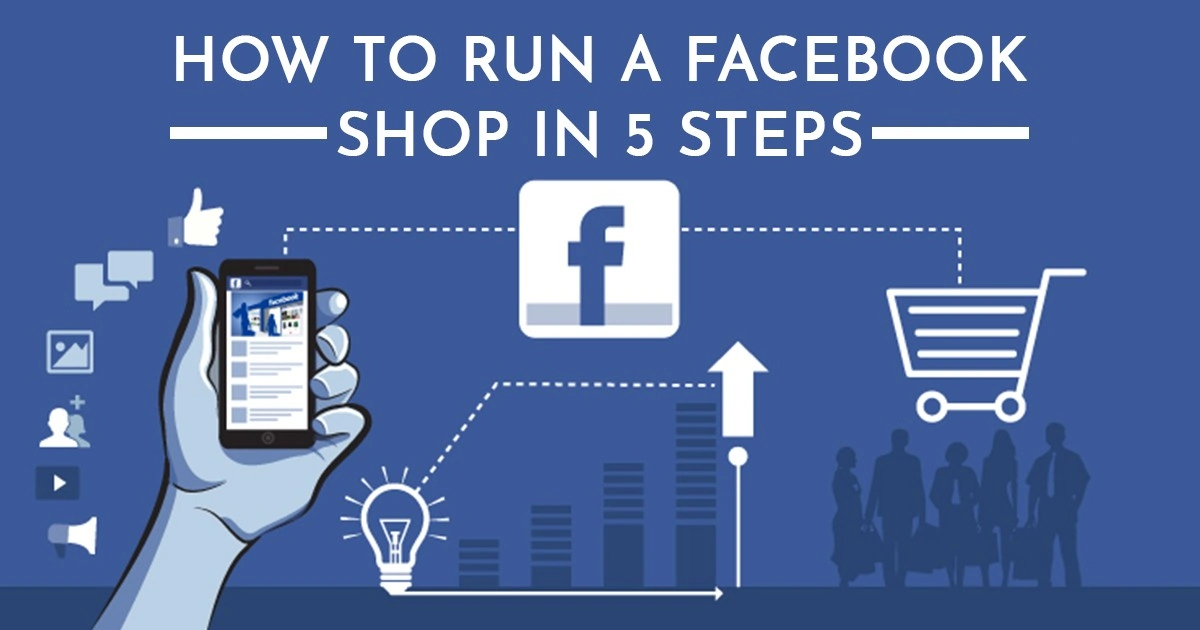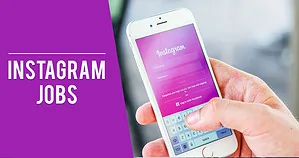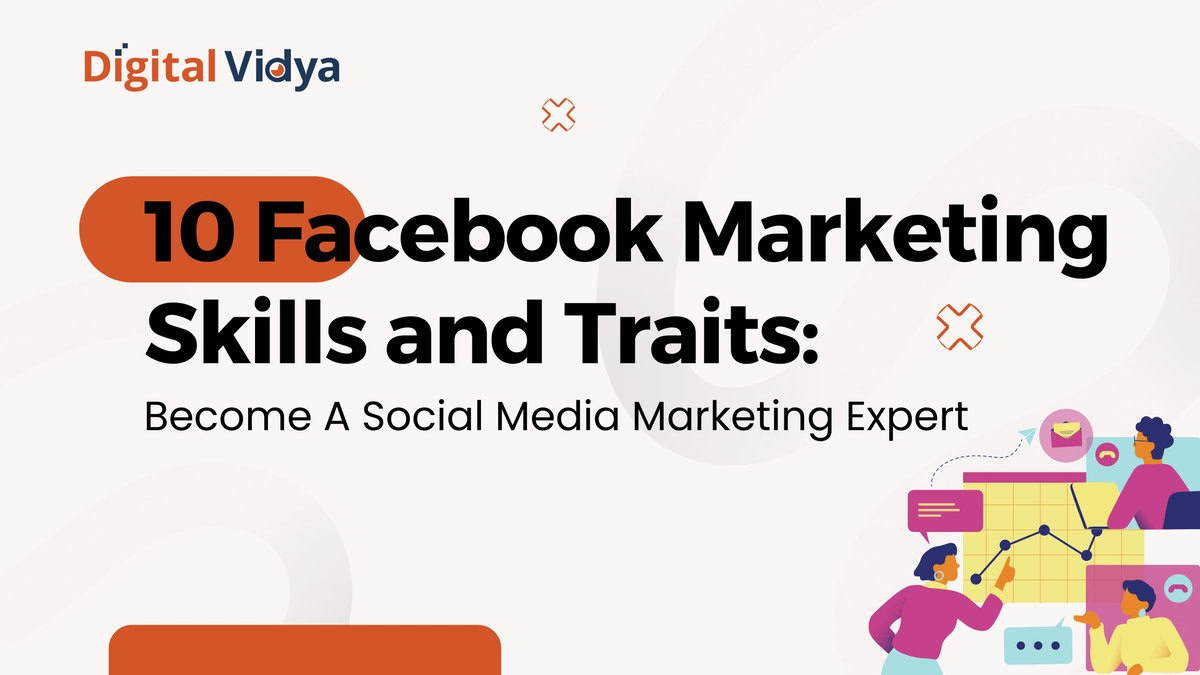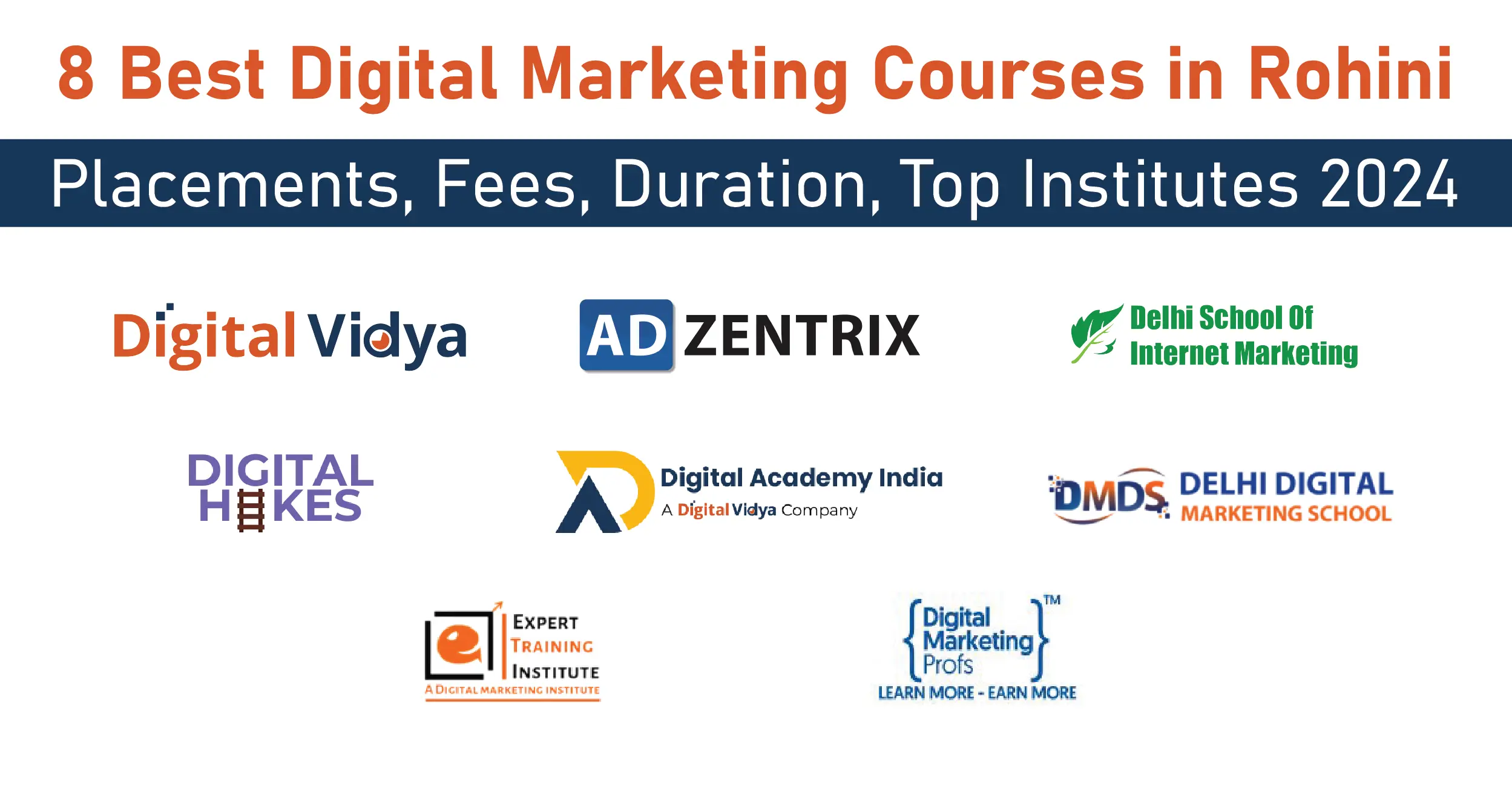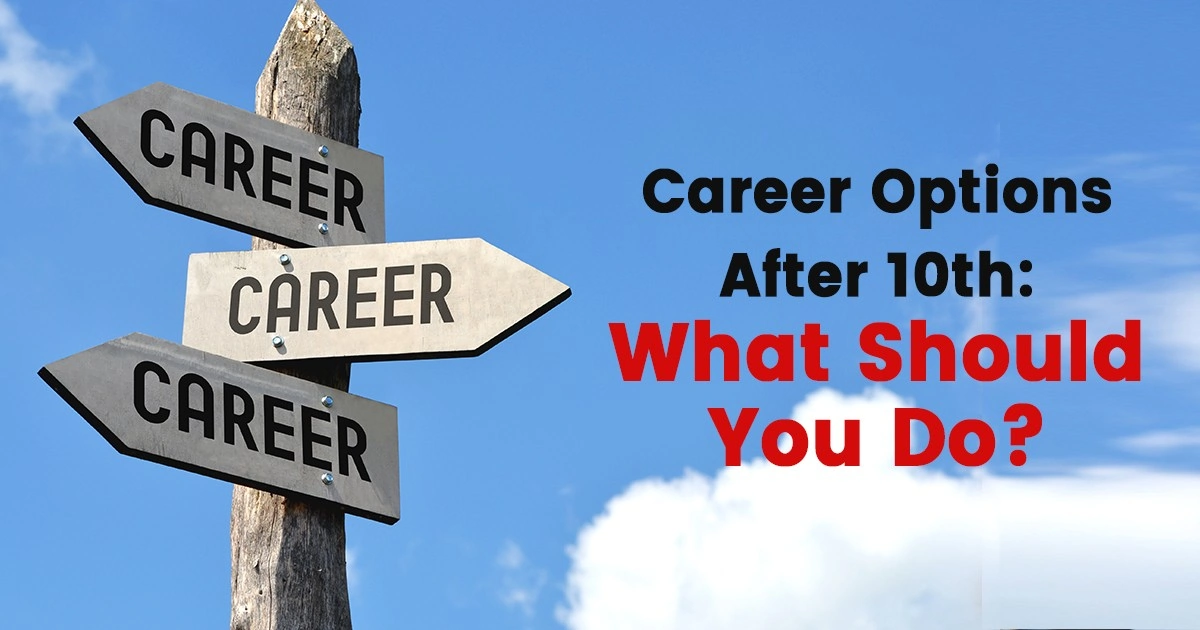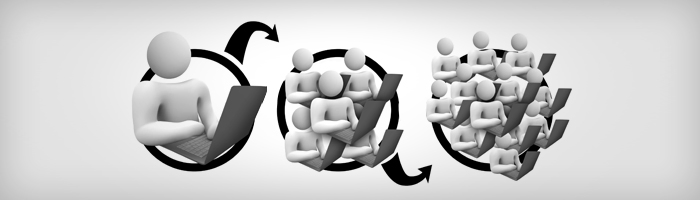You must be selling your products online on different platforms but are they sufficient? Have you included Facebook shop page in the list of those platforms? If not, then it is the right time to do. We are here to guide you about the Facebook shop page and how you can set it up.
When it comes to promoting your business online, you must have heard that Facebook plays a crucial role in that.
As per stats, more than 92% of advertisers use Facebook for advertising their products and services on the web.
Advertisers and experts ask you to get on Facebook to sell things but they don’t tell you how and why. Let us understand that one by one.
First thing first, if you own a website then in order to maximize your profit you will have to sell your products on different platforms like Amazon, Flipkart, Ebay, Facebook and so on. While making a roadmap, you must include this plan in order to get the maximum out of your business.
We will guide you to set up a Facebook shop page.
In today’s world, you will have to face stiff competition in order to succeed. You won’t be able to stand in the race if you won’t start using different platforms for selling your products.
If it is about selling products online then you will have to analyze where people tend to spend most of their time online. The most obvious answer you will get is Facebook.
According to reports, an active Facebook user tends to spend at least 20 minutes of the day at this popular social media platform. Twenty minutes might appear as a small number but when it is about regularity this becomes a huge contribution.
People spend a lot of their time in liking, sharing and clicking on links on Facebook throughout the day.
Considering the fact and popularity of the platform, you will have to take advantages of Facebook Marketing and use it in your business. You will have to use it as a selling platform; Facebook Shop. You can’t compare it with Shopify. We will guide you through the process of setting up a Facebook shop page.
Here is a step by step guide to help you in setting up a Facebook shop page:
Steps to Configure Facebook Shop
1. The Opening of Facebook Shop Page
Open the shop page from your home page of Facebook. If you own a business and want to promote it online then you must be having a Facebook business page, log in to your Facebook business page and locate the shop menu.

In order to do this, it is must to have admin privileges for your Facebook business page.
Most of the Facebook business have the option of the shop in the menu as you log in to your business account. Obviously, your customers won’t be able to see this option but surely you can. In case if you are not getting the shop option in the menu then you might have selected a wrong template.
In order to change the template go to settings and then template and tabs. There you will see Current Template Area, click on Edit. From there select shopping template. As you get the option of the shop in the menu click on it.
2. Setting Up Facebook Shop Details
Provide shop details. As you will click on the shop button you will get a pop-up that will explain the procedure of setting up the shop details. It is advised to read it well and then click on Get Started.

After you click on Get Started you will see a new pop-up on the screen that will ask for the business details, punch in your business type and its address. Once done click on Next.
After this, a new pop-up window will ask for the state in which you are doing business and about your tax registration number. Though you can skip this process at a point in future, you will have to provide Facebook with your tax registration number. Once done click Next.
A new pop-up window will appear that is about your payments. In this window, you will have to provide your email address and specify your currency. Most probably Facebook will detect your location by default and set the currency details according to your location. After you have filled the details click on Finish.
3. Configuring Payments for Facebook Shop Example
Now you will have to configure your payments. After you have completed all the above mentioned steps you will get a new module that will ask you to set up the payments. As you see the module click on Set up Payments.

As you proceed further a new pop-up will appear that will ask for your Tax details. Make sure you enter the correct details because this can’t be edited again. Enter the details like business name, the identification number of employer along with your official name. After you have filled in the details click on Save button.
In the next step, you will be asked to provide your bank details in order to receive the payments. There are a few countries that don’t allow Facebook checkouts so proceed accordingly. Enter the bank routing number, your bank account number, and your official name in the bank and then click on the Save button.

4. Adding Products to Facebook Shop
Now it’s the time to add the product to your Facebook shop. By now you are all set to start your sale. Let us now understand how to add products so that people can buy it from your Facebook shop.
You will have to click on the gear/settings icon on your Facebook shop page. From there select manage shop button.

In the next window, you will see Add product button in the top-right corner, click on it.
A new page will appear that will ask for your product’s details. You can add all sorts of information about your product on that page.
You can add images of your product that will help the buyers understand how your products actually look like. This process is simple as much similar to adding photos on your Facebook page from your computer.
After you have provided the photo, now is the time to add more details about your products. Here you will have to be creative because this is what people will see. Enter details such that they feel engaged and reveal specialty about your products in a better way.
The details that you will enter will totally depend on the type of product that you are selling on your Facebook shop. In case if you have posted the details of your product on any e-commerce platform then you can simply copy the details from there and paste it in this box.
If your products come in different variants then you can add them by clicking on Edit Variants. You can add details about shipping methods, pricing and so on.
5. Shipping Configuration
Finalize the settings. There are a few other settings that you will have to configure and they majorly depend on the type of your product. You can always locate these settings from the manage shop tab in your Facebook Shop Page.

Setting up the shipping details is the major portion in these settings. You will have to enter in the shop settings and scroll down in order to locate settings for shipping. Here you will have to enter the type of shipping that you are going to provide and you can also add some more details like return policy and details about your customer support.
6. Product Management
Start managing your products. Once you have added a few products in your Facebook shop you will see them in a list where you can click on them to modify them. You can see the product’s image and pricing details. From here you select if you want to reveal it before the public or not.

You can also manage the inventory. In case if you have run out of stock you can remove the product from the inventory. In order to run your business smoothly, you will have to regularly analyze your Facebook shop page and your website for the stock.
Let us now delve into Facebook Shop App and understand its key idiosyncrasies-
Facebook Shop App Details

By now you must have understood about setting up a Facebook shop page and how to manage it. Let us now understand about Facebook shop app.
You can use the Facebook channel app by Shopify to create your shop and manage your products from one single spot. This is one of the best Facebook Marketing Strategy for your business.
You can also share your products in your posts on Facebook to enhance the discoverability of your product. You can set a good Facebook shop example through this process.
You will be able to do the following things by using the Facebook channel and Shopify:
- Set up a Facebook shop on your Facebook business page.
- Add and manage the products
- Categories of the products
- Provide the ease of checkout for your customers.
- Analyze your sales.
In order to work on the Facebook channel you just need a Facebook business page with admin rights, currency details, and customer email.
This Facebook shop app is totally free and you can use this to enhance your sales on Facebook.
Let us now answer some basic questions that might pop-up in your mind while setting up a Facebook shop page.
Facebook Shop FAQs
Q1. What you can’t sell on the Facebook shop?
Though Facebook acts as a very good platform to boost your sales, there are some products that Facebook prohibits to be sold on the Facebook shop. These items include weapons, alcohol, animals, prescription drugs, and other similar product that will raise the discrimination.
Q2. What are the required image details on Facebook shop page?
It is always advised to check the required image details that you will upload on the Facebook shop page. Facebook permits an image of resolution 1024 x 1024 or more and the image should be square and have white backdrops.
Q3. Why my shop is not visible?
In some cases, users find this issue that their customers can’t find their Facebook shop. In order to remove this issue, you will have to check the visibility settings of your Facebook shop page. You will see a settings icon in your Facebook shop page and from there you will have to set the visibility to ‘public’ from ‘only me’.
Q4. Do I need to add products manually or they can be added automatically?
You might have a doubt about whether your products will be added automatically to your Facebook shop page or you will have to do it all manually. If you have provided Facebook with the permission to sync your product details from e-commerce platforms like Shopify or magneto then your products will be added automatically. If you are not using any e-commerce platform or you haven’t provided the permission to Facebook then you will have to do it manually.
Final Words
Facebook can become your best friend when it is about promoting your business online. You can sell your products through Facebook shop page and earn a huge customer network. By now you must have understood how to set up and manage a Facebook shop page, and you are now ready to sell anything on Facebook.
You can find many customization options in the settings of your Facebook shop page, you can customize them according to your requirement and enhance your overall experience. In case you find any issue on Facebook shop page you can directly contact their customer support from the help center of Facebook.
Once you have set up your Facebook shop page it is the time to share it with peoples so that you can draw maximum traffic towards your page. This will help in boosting your sales on the Facebook shop page.
Join Facebook Marketing Course to learn and master the right implications of Facebook Shop.
In case of any doubts, feel free to ask us in the comments.