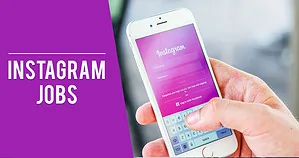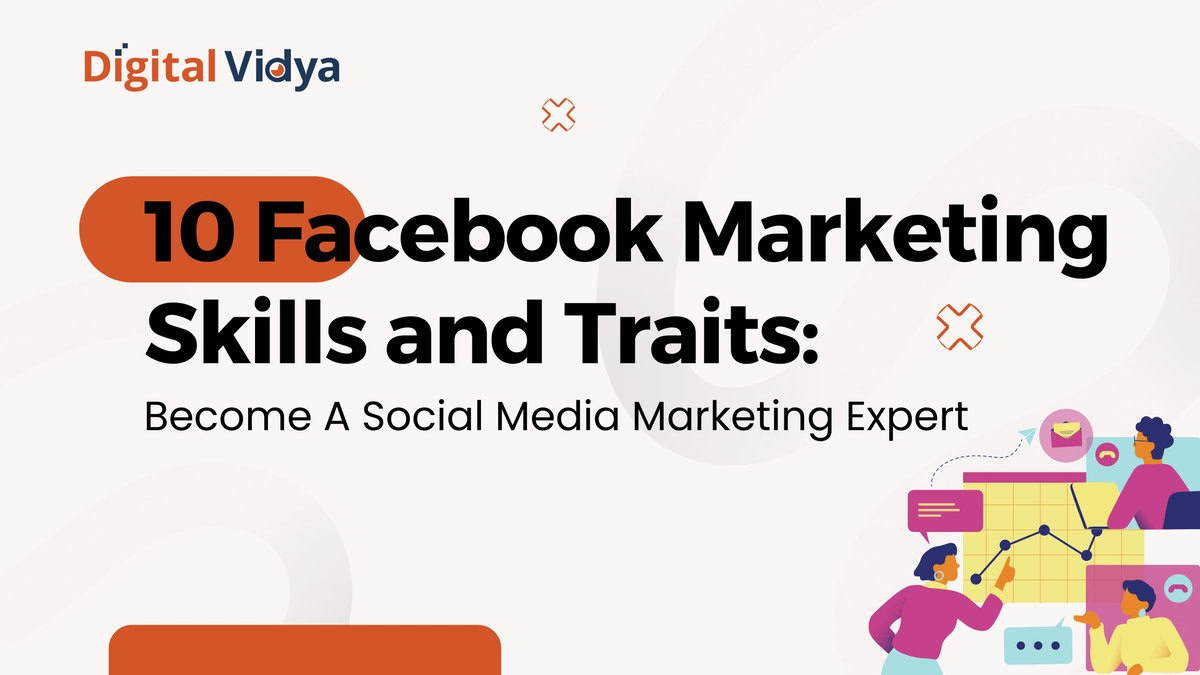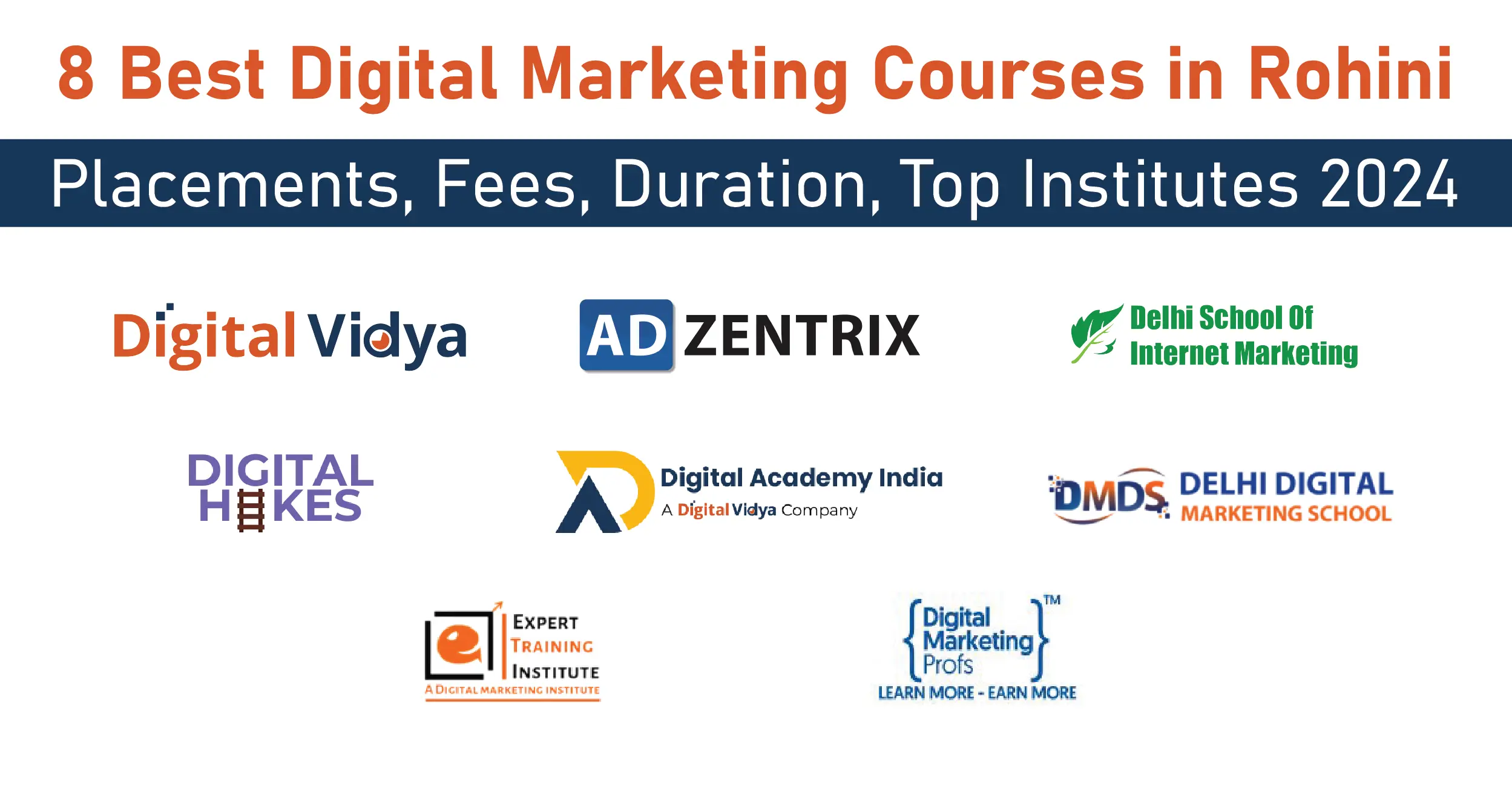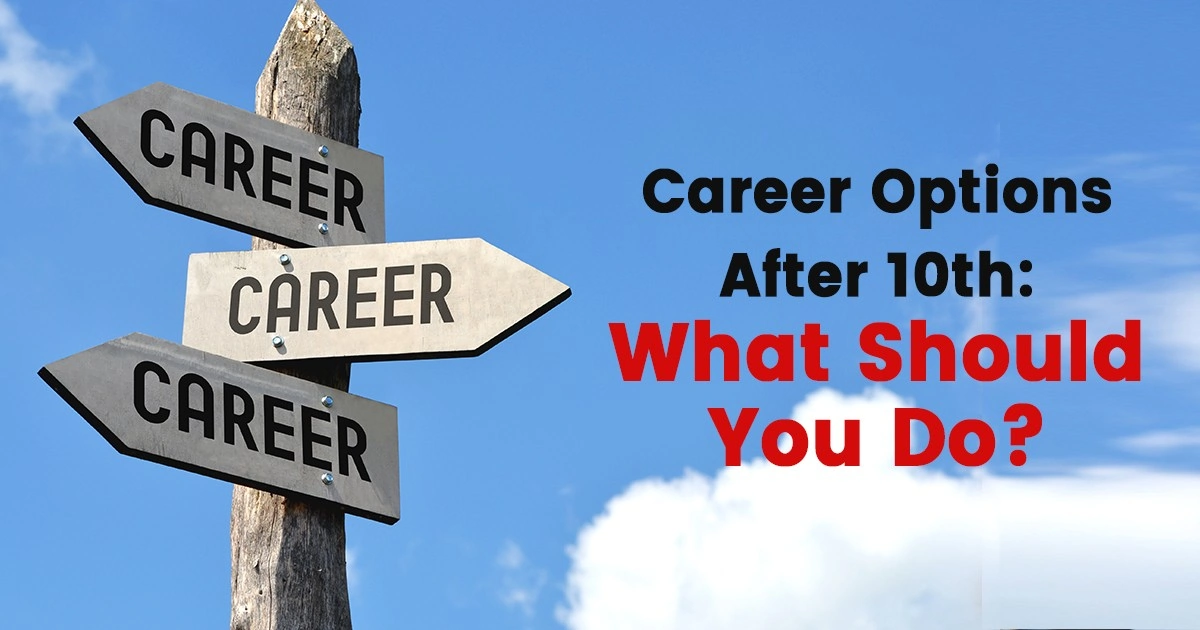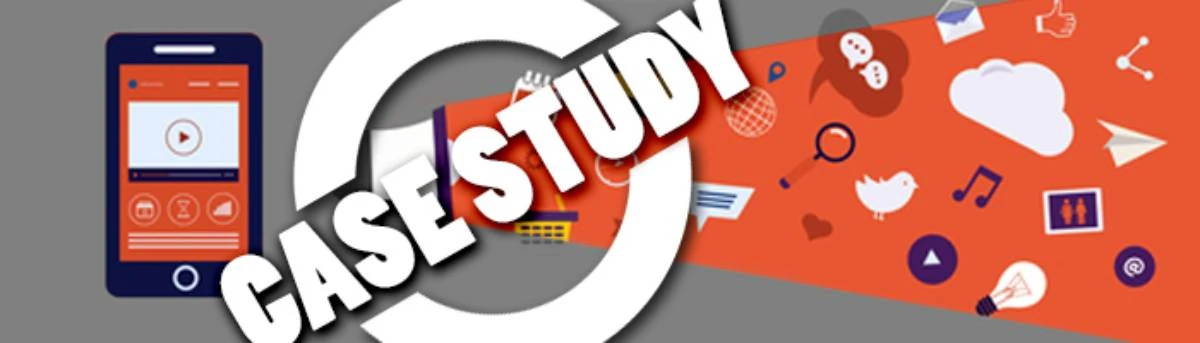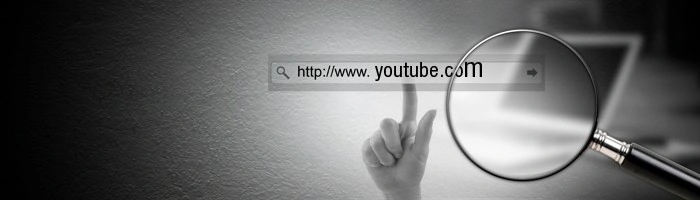When you make a Twitter search, Twitter will give hundreds of results related to the search.
On average, about 6000 tweets are published every second it is over 500 million posts every day.
Twitter is filled with a huge variety of information that can be helpful in your daily life and you can use the information to know current affairs.
The most interesting fact about Twitter is, it only allows a short paragraph, which will always deliver a long story short.
When you do a Twitter search for people, you will get all the tweets and re-tweets about that one person.
When you go for Twitter hashtag search, it will show all the tweets and re-tweets with that Twitter hashtag search but you were expecting the tweet only from that one celebrity.
To avoid these kinds of conflicts in a Twitter hashtag search you must know how to do a proper Twitter Search.
The Twitter hashtag search has evolved to many extents from the beginning, and Twitter is trying to provide the best help and services that its users want with great expertise. There are many ways to use search on Twitter.
Here are a few steps mentioned below-
| S.no. | Steps on how to use Twitter search? |
|---|---|
| 1 | In the search box at the top of the page, type your search term. |
| 2 | The search results will display a variety of Tweets, images, accounts, and other content. |
| 3 | Use the filter option at the top of your search results to narrow down the results by selecting Top, Latest, People, Photos, or Videos. |
| 4 | To filter your search results by anyone, people you follow, everywhere, or close to you, click the Search filters options. An alternative language option and an advanced search are also available. |
| 5 | For more choices, click the more icon on the right side of the search results page. |
| 6 | To disable (or enable again) safe search to narrow your search results, click Search settings. |
| 7 | Safe search options include removing barred and muted users and hiding sensitive content. To turn off either setting, uncheck the box; you can turn it back on at any time. It can take a while for this adjustment to take effect. |
| 8 | To save your search term, click Save this search. |
| 9 | To create a search widget for a website, select Embed this search. In our developer documentation, you may find more details. |
How to use Twitter Search?
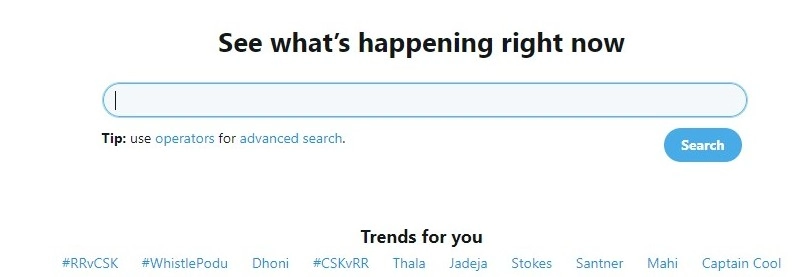
Twitter is one of the largest social media platforms where you can find all the activities of your favorite celebrities. Twitter reach people can help you find what you need within this large space.
You might have searched for an event organized by a great leader in your community but you might get the result of all the events which he/she has gone to and you have to scroll through the results and pull out the exact result that you want and you might also get frustrated by this unorganized way of searching.
This is because Twitter includes tweets from a larger variety of fields like cinema, sports, business, politics, news and more. Twitter is now reducing the work of the user by organizing the Twitter search properly.
Let us delve into key idiosyncrasies of Twitter Search-
Twitter Search
Twitter is always working to give us a better experience in our Twitter search; it has helped us with various types of filters and options to get the best results from our Twitter search people.
The steps to make the best of Twitter search are as follows-
- Enter the query term you want into the search box at the top of the Twitter page.
- All the results related to the search terms like photos, videos, tweets, and retweets will be shown on the screen without excluding even a single tweet related to the term.
- Now you can use the filter options like Broadcasts, people, photos, videos, or news to tell Twitter exactly what you are looking for.
- Click on the search filter dropdown to make your search more precise by choosing from anyone to your favorite people and you can choose the location from anywhere to the place near you.
- If you want all the results related to your search despite the quality of the content, you can disable the quality filter option. The quality filter will allow you to see only the higher-quality content.
- Select a particular language to find tweets only in that language, this will allow you to see the tweets published in multiple languages.
- Now for more help with search results click on the overflow icon (three vertical dots) on the right side of the search result and click on search settings to enable or disable safe search.
- The safe search option is given in order to hide sensitive content and remove blocked and muted content. If you wish to see those contents you can disable the safe search and you can re-enable it whenever you want.
- Click on save this search to save your search term and use the same search whenever it is needed.
- Click on embed this search to create a search widget for a website and use it when it is needed.
With the above-mentioned instructions, you can make a normal Twitter search and get the results you want but there is another method which is called the advanced Twitter search people.
With an advanced Twitter search, your work gets easier and results will be more specific.
Advanced Twitter Search
Advanced Twitter search can help you tailor your search precisely to a specific date range, people, place, and more.
Advanced Twitter search was introduced because the users are expecting more and more precise results for the terms they search for and they do not want to see unwanted results to be displayed on the screen
To make an advanced Twitter Search
(i) Enter your search term inside the search bar at the top of the Twitter page.
(ii) At the top of the result page, you can see more options, click on it to see the advanced search option to click on it.
(iii) There will be a variety of fields displayed on the screen, fill in the appropriate field in order to refine your search.
(iv) Click Search to see your refined search results.
Refining your Advanced Twitter Search
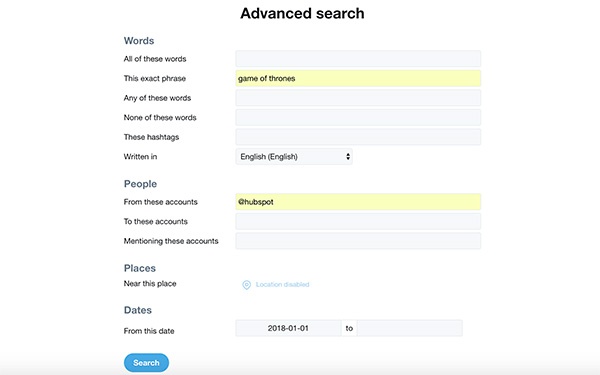
You can refine your search results based on words, people, places, and dates, this refining process will help you trim the search and deliver the exact result you need, anyway who would like to see results that are not necessary for them at that point of time even though it includes the search term the look for.
1. Words
Use Twitter to search for the results using a different combination of words and phrases related to your search to make the search more specific. As the
- Twitter can show all words in any position (Twitter and search term).
- Twitter can show exact phrases ( Twitter search)
- Twitter can show results for any of the words(Twitter or search)
- Twitter can show you results excluding some results (Twitter but not search)
- Twitter can show the results with a specific hashtag(#twitter)
- Twitter can show results in a specific language (written in English)
2. People
Make your search about people based on the incidents and events that happened in the life of a particular person. As the Twitter
- Shows tweets delivered from a specific account (tweeted by @username)
- Shows tweets that are sent as a reply to a specific account ( In reply to @username)
- Shows tweets that have mentioned a specific person( Tweet includes@ user name)
3. Places
To avoid the conflicts of diverse results based on the search and to know the tweets only from a specific location you can this option. As Twitter can show
- Tweets are sent from a very specific geographical location, for example, a specific city, state, or country.
- You can use the place dropdown to select a specific geographical location.
4. Dates
The same Twitter conversation or conflict might have occurred in the earlier days but you want to avoid the old conversation and want to see only the new one you can use Twitter to see tweets sent before a specific date or after a specific date.
- Use the calendar dropdown to select a from the date and a to date or even both at the same time.
- It is possible to search for tweets from any date since the first public post was published.
By using the different fields in advanced search you can get results for various combinations of Twitter searches.
For example, you can search for tweets on the world cup but exclude inauguration functions. You can search for an event between January 10, 2019, and February 10, 2019. Or you can even use the hashtag search of “#World Cup” won by India.
Tips & Tricks for a Powerful Twitter Search
All the above-mentioned techniques are used after making your search and help you filter the result from a bunch of results, but you can specify what you want while you start your search with the help of the hints that are provided below
1. Remove the Re-Tweets

When you make the search you will see all the posts with the same name which includes the re-tweets also which you don’t want to see. To exclude those re-tweets you can use a shortcut in your search.
Use the minus sign operator to exclude re-tweets simply enter -RT after your search term. E.g: world cup –RT.
2. Tweets within a particular radius
Look for the tweets from a particular location and within a certain radius by using the shortcut near ”place” within: ”radius”. So you can able to see the reaction or get the vibe of the people in a particular area.
3. Tweets on a particular link

Find the tweets about a particular link during an official trailer release or the most awaited album gets released by using the filter: links to your search phrase.
4. Tweets based on sentiments
If you want a result based on a particular emotion you can use different symbols to express the type of emotional result you want to see.
Through this search, Twitter helps its user to retain their emotional state and their experience in the usage of Twitter.
If you want to see a positive emotional result use the symbol : ) if you want the results with negative emotion use the symbol : ( to your search.
5. Search up to/from a particular date
Use the search bar as a tool to identify the tweets shared between certain time periods. Entering since 2019-02-01 will show tweets sent since February 02, 2019, and until 2019-02-01 will show the search results of the tweets sent up to that date.
6. Tweets by a certain user

As the search is made the result from each and every user will be displayed on the screen but if you want to know what a particular person has tweeted about your search term you can use this tip. Type from: username to your search to see the tweets from a particular person.
7. Search for a tweet from a certain source
If you want to see the tweets sent through SMS or the tweets from a particular Twitter client you can use the “source “search operator with your search. For example, Source: text will bring up the tweets sent via SMS.
8. Save Searches

Twitter allows you to save nearly 25 Different searches of yours at your convenience and for your future use. To save your search simply enter the search terms you want to save and press enters, then click on the cog icon at the top right of your Twitter screen.
The save search option allows you to access the same search results again simply by clicking on the search box and choosing your search from the drop-down.
9. Bookmark advanced Twitter search

If it is hard for you to remember all the tips and tricks that were provided here, you can bookmark the page of Twitter’s advanced search page in order to recall the same process whenever you need to use it again.
As mentioned earlier Twitter marketing is a massive tool where people express their views, opinions, and their emotions and they share each and information about the incidents, events that happened in their life.
Twitter is the best place to know head-to-toe about a person or an organization or a brand. Even the world’s greatest leaders are mostly active on Twitter expressing their views.
Twitter is a very large ocean of information, emotion, and views; it is easy to get drowned in this ocean of tweets which is not at all useful to you and not related to your search.
The Twitter search guides you like a boat to the perfect result you want to achieve. Use these tips for searching the tweets you want to see in a more effective way and have a very great Twitter experience.
Final Words
So this was all about the Twitter search and how a Twitter search can help you improve your search and Twitter usage. Hope you understood the whole Twitter search concepts and the advanced Twitter search.
Twitter has been including these filters as an update to provide a better user experience and provide the data that its user is looking for.
Want to know how to use Twitter Search to optimize your Twitter Marketing and Advertising Campaign? Joining Social Media Marketing Course will empower you to master Twitter Search Strategy in the most competent and result-driven manner possible.
Having any doubts about the right use of Twitter Search? Share with our experts in the comments below.
Download Detailed Brochure and Get Complimentary access to Live Online Demo Class with Industry Expert.
FAQS
1. Can I access Twitter in 2022 without having an account?
You can view Twitter even if you don’t have an account. However, you cannot use the Twitter app for Android or iPhone without logging in.
2. Are all Twitter searches visible?
Yes, by clicking on the search bar, you may view your most recent searches. Twitter continuously records your search history. Any recent searches you made will be displayed here.
3. What exactly is Twitter Blue?
Twitter Blue is a monthly, opt-in subscription service that costs money and gives your account a blue checkmark. Early access to a few new features, such as Edit Tweet, is available through Twitter Blue.
4. What is Twitter’s compensation scale?
The typical Twitter salary ranges from $235,510 to $66,500 per year for administrative assistants.
5. What is the value of a million Twitter followers?
A firm can pay an influencer with over a million followers more than $250,000 for each post.