How to Use Facebook Ads Manager: 2024 Beginner’s Guide
If you want to create and manage ad sets, you’ll need to use Facebook Ads Manager in 2024. In this article, we’ll show you how to use Facebook Ads Manager to create Ads and manage FB ads.
We all are witnessing how the internet has completely taken over our lives. One can use it for industrial purposes or personal reasons. The internet has found its applications everywhere.
There are various social media platforms in use today. These platforms have brought the world closer.
Facebook is one of the first and largest networks in the world. Its fast-growing network has taken everyone under the umbrella. Facebook users have to have an account with it.
By using this account, the user can post pictures, videos, and stories on their Facebook handles. People can also advertise their products and services through the Facebook Ads Manager app or account.
This practice is highly profitable and very beneficial. Facebook enjoys a broad and highly engaged user base which plays the most crucial role in optimizing the importance of Facebook-promoted ads across the globe.
Some of the notable statistics that showcase the significance of Facebook-promoted ads are-
- 93% of social media marketers use paid ads on Facebook.
- The spending reached Rs 9326 Crore in 2021 which was a 41% increase from 2020.
- The average click-through rate (CTR) for these ads is 0.9%.
In this blog, we take you deep into the complete guide of Facebook Business Managers and help you understand how you can use it to optimize lead generations and conversions of your FB advertising. So, let us get started right away-
What Are Facebook Ads?
Advertising is an integral part of any company’s workflow. Every company has some unique selling points, which are termed the USPs.
The company takes advantage of these USPs and markets its products and services. This attracts the maximum audience and increases the number of prospective customers and clients.
Back in the day, one had very limited options for media or advertising. But now, many other options exist, including digital marketing and Facebook ads manager.
Digital marketing is a type of advertising wherein one uses digital social media platforms to market products or services.
The Facebook ads manager has the option of displaying the right ads to the right audiences. This enables the company to attract more clients or customers.
This proves to be very profitable as the more the number of customers; the greater the company’s profit. The Facebook ad manager tool can help a person optimize his/her network of advertising.
What Is Facebook Ad Manager?
The Facebook ads manager is very helpful for those who want to market their products and services in the best possible manner. Here are some of those things that can be done using the Facebook ad manager tool-
a. Optimize your ad campaign
Optimization of an ad campaign maximizes its reach and minimizes the efforts and resources required by this campaign.
One can optimize his/her ad campaign by making use of the Facebook ad manager tool.
b. Manage Facebook ads bid
The bid of Facebook ads is very important for the marketing campaign’s growth.
It can be managed by the Facebook ad manager tool.
c. Target a variety of audiences
Audiences are the most important part of any ad campaign.
They drive the influence and effectiveness of the ad campaign.
Hence, Facebook Ads Manager can target a large spectrum of audiences.
d. Keep track of your ad campaign
Tracking your efforts is essential in knowing your ads’ effects.
The Facebook ad manager tool also helps in tracking the statistics of your ad campaign.
e. Create new and innovative ads
The design of the ads is very crucial.
The better the ad; the greater the chances of it being caught in the eyes of the onlookers.
If you create new and innovative ads using the Facebook ad manager tool, you can do great at digital marketing.
Who Should Use Facebook Advertising?
Due to the sheer volume and diversity of people on Facebook, companies across industries can find value in advertising on Facebook. Whether you are a mom-and-pop shop or an established Fortune 500, Facebook advertising can be effective in:
a. Increasing awareness
Building brand awareness or reaching potential new customers
b. Encouraging consideration
Driving traffic, engagement, app installs video views, or lead generation
c. Driving conversions
Increasing conversions, product catalog sales, store visits
Ways to Set Up a Facebook Ad Campaign
There are ways and steps to join the Facebook ad campaign by using the Facebook ads manager. Here are some of the steps.
1: Set up a Business Manager Account
Creating a business manager account is easy than it seems.
You can create an account by visiting business.facebook.com and
- Click on the “Create Account” button.
- Enter the name of your business and provide your name, email address, and phone number.
Now to run ads on Facebook, you have to set up an Advertising Access:
- Open Business Manager
- Go to Business Settings
- Click on “Add Accounts” under People and Assets.
- Select “Add New Ad Accounts”, then Create a new ad account.
2: Navigate Facebook Ad Manager
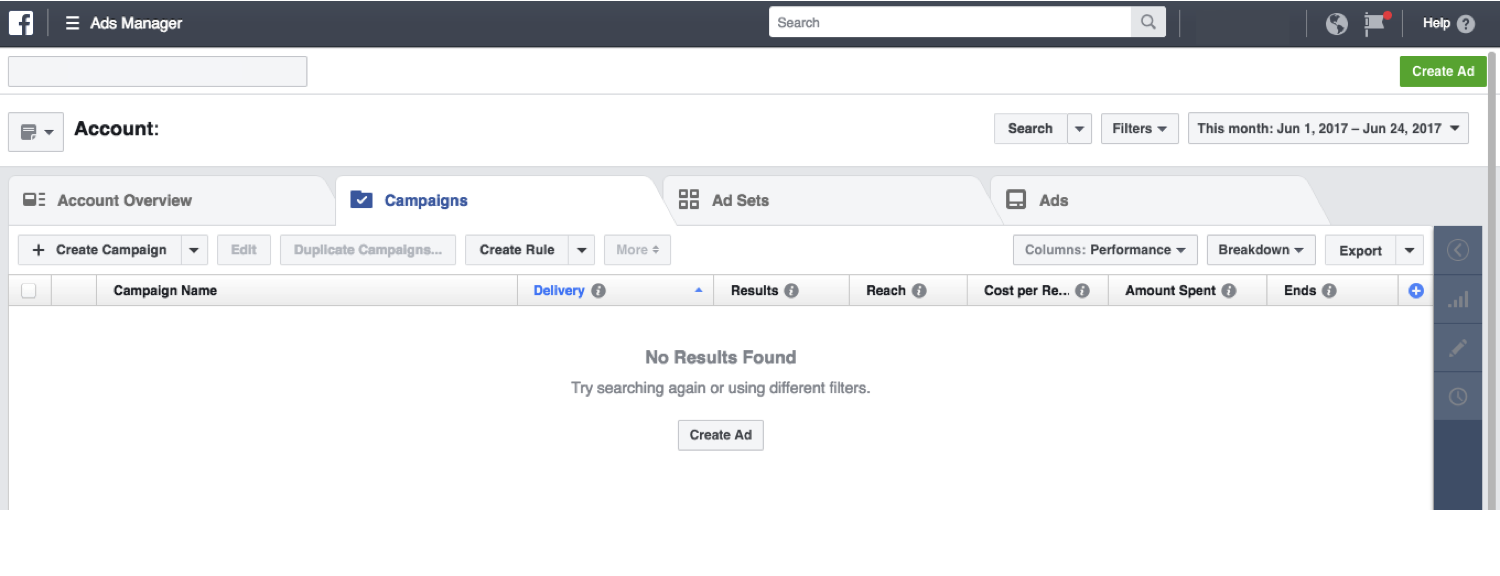
Facebook Ads Manager is under the Business Manager account and comes with many functionalities.
You can find Ads Manager in Business Manager by clicking the drop-down arrow in the upper right corner of your Facebook page.
These are some vital functions of Ads Manager:
- You can set ad campaigns, ad sets, and ads.
- You can target a specific audience based on demographics like age, gender, location, etc. You can also track your spending on ads.
And the best part is you can analyze your performance of ads with the help of diverse metrics.
3. Decide the objective of the campaign
You need to know the objective of the campaign. The aim of the campaign is signified by asking a ‘why’ question.
Once you know the campaign’s objective, you can decide the line of action and the media to be used. This gives a clear picture of the Facebook ads manager.
You can choose some of the campaign objectives from our brand awareness, local awareness, reach, traffic, engagement, app installs, video views, lead generation, conversions, product catalog sales, store traffic, and messages.
Choosing the campaign objective is the most important part of a Facebook ads manager. The campaign objective that you choose will be used by Facebook to determine the other essential factors like available ad formats, bidding options, and optimization of the campaign.
When choosing an objective, the prime factor that must be considered should be the outcome of the Facebook ad campaign that is expected.
For insight, while promoting a website, you will likely be running a conversion campaign. Choosing the objective is the most essential skill to learn from a Facebook ads manager tutorial.
4. Naming the ad campaign
What’s in a name? There is a lot to do with a good name, right? The ad campaign that you are going to run should have a proper name.
This name should reflect the intention and attraction of the campaign.
This will help Facebook ads managers to reach and connect with your customers and followers better.
Naming the ad campaign is one of the most important steps and can be directly called the second most important step of running an ad campaign. The Facebook ads manager will give utmost importance to this step.
There are various naming conventions that one could use to name the ad campaign in a Facebook ads manager. Resort to useful naming conventions initially will help you a lot and make the campaign’s organization easier later when you are running the ads on a larger scale.
5. Deciding a target audience
The third step in setting up a campaign using Facebook Ads Manager is creating and targeting audiences. The Facebook ads manager screen consists of this tab too. In this phase of the campaign, you will have to deal with a couple of options.
Those are creating a whole new Facebook target audience or using a saved audience for your ad campaign. Along with these two options, there is a third option available called custom audience or lookalike audience in the Facebook ads manager.
You can choose and target the audience based on the traffic to your website.
The Facebook ads manager tutorial will help you build the audience by displaying and letting you know your estimated reach. You will be told whether your audience is too big, too small, or perfect.
If you want to have the desired result after the end of the campaign, consider using the Facebook Ads Manager tutorial as the most important one.
6: Decide where to run your ad
There are many ways you can run ads so choosing where you want to run your ad is crucial. From ads on News Feed to different apps and websites, these are the options you can choose from:
Desktop/Mobile News Feed: In this, ads appear on your audience’s news feed just like their friends & family, so it’s a terrific way to make them aware of your brand. You can also redirect them to your website from there.
| Desktop/Mobile News Feed | Ads appear on your audience’s news feed. Perfect for brand awareness campaigns. Can be redirected to your website from Facebook. |
|---|---|
| Right-hand column | Ads are placed on the right-hand side of Facebook. Show your product in an image format and entice people to know more about you. This is only available for the desktop version. |
| Facebook Audience Network | These ads run on apps and websites that give your great brand exposure. |
| These ads/posts provide you with more reach and exposure. |
7: Create an ad
Now come to the job of creating an ad that converts. Before that, you have to set your campaign and audience.
There are five types of formats you can choose for your ad:
Carousel: You can show up to 10 scrollable images or videos in a single ad. AND embed a link on each image that can link to different landing images (remember to optimize your landing page for mobile for a seamless experience for your audience).
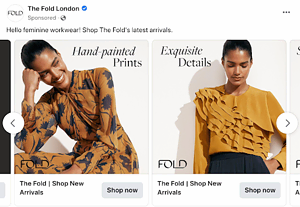

Source: The Fold London on Facebook
Please Note: You need to optimize your landing page with the help of Facebook carousel for mobile for a seamless experience for your audience.
Single Image: The most straightforward ad style used predominantly and is fantastic for newbies. You can choose from many image formats like JPG, PNG, JFIF, TIFF, WEBP, etc. However, advised sticking to JPG & PNG.
Single Video: The more eye-catching option for your ad is video ads. It is a more attractive option. If done pleasingly, it can help capture attention quickly.
Slideshow: Use high-quality images for creating slideshow ads. It appears GIF-like. It is a great way to show your brand’s visual story.
Collection: It shows an instant experience and is highly effective. Especially very helpful for e-commerce brands. By combining imagery and video, you can show your outstanding catalog. You can target this ad to the audience who are already interested in your brand and have a higher chance of converting.
After choosing the proper ad format for you, select the image and build a good copy.
According to Facebook, these are things that you should keep in mind:
Main ad text, link description up to 90 characters, and headline up to 25 characters.
Choose a high-quality image and build a copy that grabs your audience’s attention. Your audience’s news feed is loaded with friends’ & family’s photos in addition to different ads, so it is important to upload an image and build a copy that attracts them and stops their scrolling. And keep it short.
Note: Do include a clear call-to-action (CTA), whether it is to learn more about your business or book a slot in your webinar. A good & clear CTA is known to increase the effectiveness of the ad.
8: Place your order
After creating a Facebook Ad click the “Place Order” button. Then it is approved and published.
9: Monitor Performance
You can measure the performance of your ad on Facebook Ads Manager. Only running ads is not enough.
If you are not going to track the performance, there is no point. Derive your ads’ ROI (Return on Investment) and analyze different metrics to sufficiently understand the performance. Your ROI should be more than the money spent on the ad.
| Impressions | This means how many times your ad was viewed. |
|---|---|
| Clicks | The number of times your ad gets clicked. |
| Conversion Rate | This implies the percentage of people who click your ad and then become a lead or become your customer. |
And do not just stick to the metrics specified above. Try inspecting other metrics like cost-per-conversion, engagement, etc., to comprehend the ad performance nicely. Always track metrics on a daily or weekly basis.
10. Setting up a budget and bidding
In an ad campaign, finances are very important. The budget for an ad campaign should be decided well in advance.
This helps in chalking out a better action plan for the campaign. The target audience can be reached precisely by perfect marketing and Facebook ads manager tutorial.
Also, some companies outsource the job of Facebook ads manager. They find suitable people for creating and circulating ads on various social media handles, including Facebook. This involves bidding as well. It helps the company find the best agency to outsource this task.
How Do I Use Facebook Ads Manager?
There are two methods for utilizing Facebook Ads Manager to make a new campaign: guided creation and quick creation. You may switch between the two by tapping the button “Switch to Guided Creation” or “Switch to Quick Creation.”
Features of Facebook Ads Manager include
- Pick which gadgets to show ads (mobile, desktop, or both)
- Select where on the page to incorporate ads (News Feed, Right-Hand Column)
- Transfer contact records for custom targeting
- Find individuals like your target audiences
- Utilize A/B testing to see the best advertisement components and procedures
What Is Quick Creation?
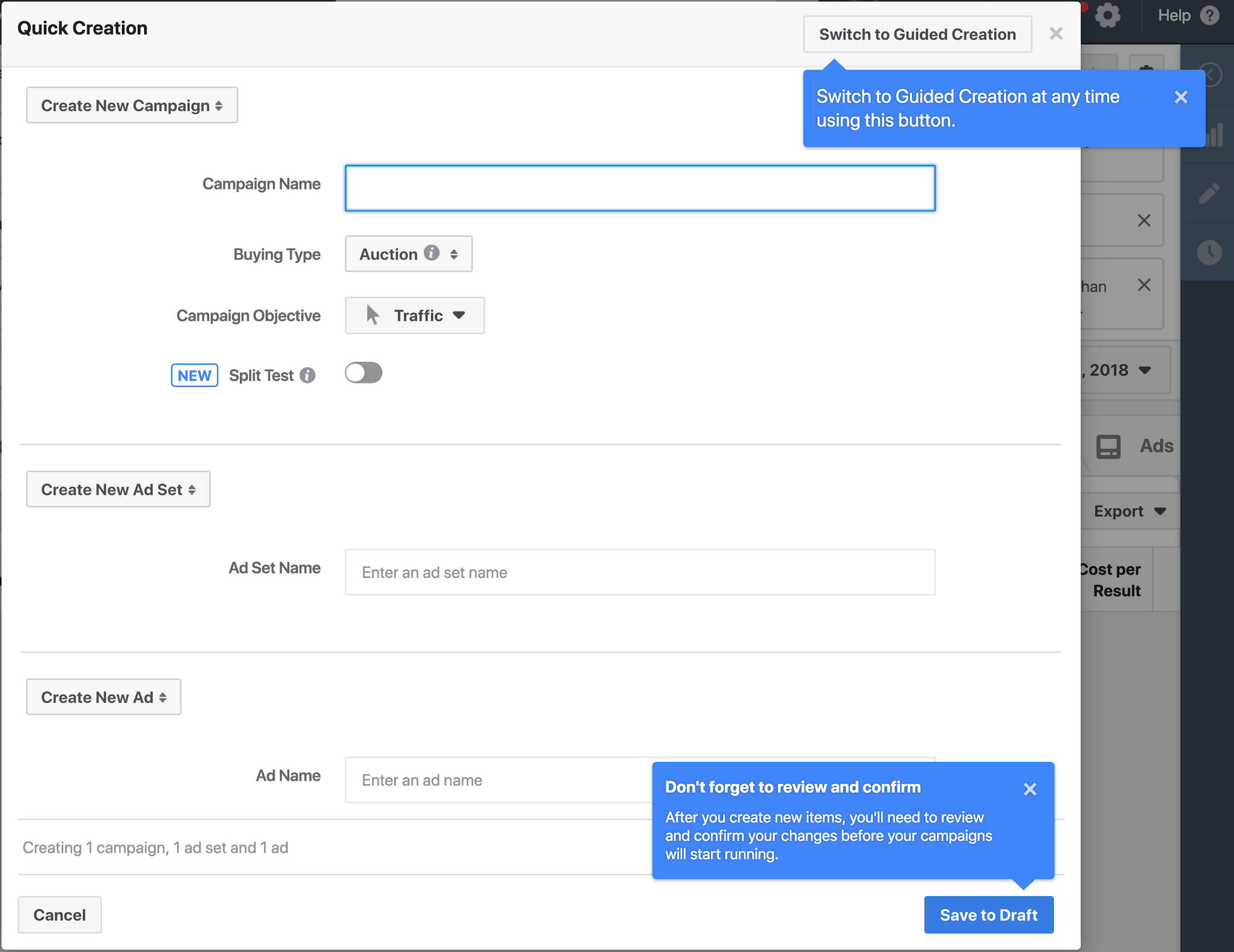
Quick creation permits you to pick your Facebook advertisement settings and names for ads, as well as assets and campaigns in a single window.
What Is Guided Creation & How to Use It
Guided creation goes about as a bit-by-bit guide for novices to make altogether new Facebook ad campaigns. You need to go through the following steps-
1. Choose the Marketing Objective Based on Your Business/Revenue Goals
For instance, to build the general number of audiences who see your promotion, pick “Reach” under “Awareness”. Then type in the “campaign Name.” Be just about as particular as the need might arise, particularly assuming you have various campaigns simultaneously.
2. Set Up Your Ad Account
In the following window, set up your advertisement account by choosing information, including country, time zone, and currency. Select your currency and time zone cautiously because you can not change these settings again except if you make another ad account.
Facebook records the information for billing and reporting needs as per your currency and time zone details. Afterward, you need to Click Show Advanced Options to name your ad account.
3. Click the Option to Create One Ad Set or Several Ad Sets
Pick between the tabs “Create New Ad Set” or “Create Multiple Ad Sets.” “Ad Sets” lets you pick different sets that can differ in locations, audiences, and so forth.
4. Select the Facebook Page for the Ad Set From the Drop-Down Menu
In the event that you don’t see the page you need, click the “+” button to make another page.
5. Determine Details for Your Audience, Including Locations & Demographics
You can make a custom audience for improved and detailed targeting by making arrangements for guests, leads, or clients. You may further add other audience information, including location, gender, age reach, and languages.
You should then incorporate point-by-point targeting to coordinate the audience with the wanted segment, interest, or ways of behaving. Then you should go to “selections,” and select connection type to arrive at the people who have satisfied a particular activity, like following your page or meeting your targeting standards.
6. Choose Placements for Your Ad
Advertisement or ad placements incorporate Facebook, Instagram, Audience Network, and Messenger. You should decide to leave some placements with the “Edit Placements” choice or pick “Automatic Placements” to improve ad displays naturally.
7. Pick Optimization & Delivery Options
They incorporate making decisions about whether you are optimizing reach or impressions, how frequently your ad shows up, bid procedure, and so forth.
8. Set Your Budget & the Date Ads Start Appearing
Select the amount to distribute your advertisement financial plan toward your ad sets, your complete spending, plan, and the beginning schedule for sets.
Pros of Facebook Ads Manager
The upsides of Facebook Ads Manager include:
- Let’s you Edit ads or campaigns en mass (CTAs, bids, spending plans, target audiences, and so forth.)
- Oversee campaigns across Facebook, Instagram, and Audience Network
- Incorporate varieties for audiences, locations, etc
- Utilize the built-in analysis tool called Ads Reporting
- Set your campaigns and ad sets to suit your spending plan
Facebook Ads Manager Job Description
- Managing day-to-day Ads campaigns
- Assessing an account, developing a strategy for improving results for the key metrics
- Implementing and improving on that strategy over time through testing
- Helping plan and implement Facebook ad campaigns for a diverse set of brands
- Gathering and analyzing consumer behavior data (e.g. web traffic and session activity)
- Understanding customer behavior on Facebook and Instagram
- Planning ad campaigns including creatives, copying, and then running them on the Facebook platform for the best ROI
- Conducting competitor research via Facebook ads library, SEMRush, social platforms, etc
- Coordinating with the Marketing Design and Content teams for creating advertising material
- Using analytics to improve the results of ads continuously, etc
Key Terms of Facebook Ad Management
Social media advertising
It refers to the ads or advertisements served to users on different social media platforms. Hence, ads on Facebook are an element of social media advertisements.
Ads manager account
It is used for building and running an ad campaign easier than ever by offering step-by-step guidance.
Ad Reporting
It will let you create then customize and afterward export, share and schedule reports on your ads’ performance as per the set of parameters that you choose.
Campaign budget
It will automatically manage your campaign budgets across ad sets for getting you the overall best results.
Google Ads vs Facebook Ads
Facebook will show ads to users as per their interests, while on the other hand, Google shows relevant ads to those who are specifically searching for that type of product or service.
Social media marketing
It is a form of digital marketing that uses the power of popular social media networks to achieve your marketing and branding goals.
Manager dashboard
It visually presents all-important business key performance indicators (KPIs) in one place.
Ads manager mobile
It lets you create and manage ads on the go from your iPhone, iPad, or Android.
Ad creatives
It can be images, audio, videos, and other formats that get delivered to users in an ad.
Creative hub
It is a physical or virtual place that brings creative people together.
Lookalike audiences
It is a way these ads can reach new people who are likely to be similar to the target audiences. Such audiences have similar characteristics to your existing customers.
Ad copy
It will address the possible objections a customer might have. It will also suggest the key features and upsides the customer will receive by making a purchase
Ad targeting options
With the help of this, businesses can find out audiences by interests, location, and more. Some of the options of targeting are Behavioral Targeting, Search Retargeting, Contextual Targeting, Predictive Targeting, Site Retargeting, etc.
Ads manager dashboard
It is the starting point for running ads on Facebook, Messenger, Instagram, or Audience Network.
Custom audiences
It is an ad-targeting option that will let you find your existing audiences among people who are on Facebook.
Carousel ads
These are the type of advertising format that includes multiple videos or images in a single ad. It is very popular on Instagram and Facebook, where they will let you showcase a number of images for improving your conversions or sales.
Image ad account overview
It will show alerts along with recommendations and steps that you should take for improving or unblocking your campaigns. It can tell how all of your campaigns are performing.
Conclusion!
Facebook has become a very common and famous name in the world of social media. As far as social media advertisement is concerned, it is one of the most effective platforms.
If you wish to be a Facebook marketing specialist, given above are easy steps to set up a Facebook ad campaign.
Such an ad campaign with a Facebook ads manager tutorial will lead to tremendous popularity and success. Enroll in a Facebook Marketing course to learn and run results-driven Facebook ad campaigns.
FAQs:
1. What does a Facebook ad manager do?
Ads Manager is your stage for running ads on Facebook, Instagram, Messenger, or Audience Network. It’s a tool for making advertisements, overseeing when and where they’ll run, and following how well your campaigns are performing toward your promoting objectives.
2. How do I access Facebook Ads Manager?
To access Ads Manager from your business page, go to the left sidebar and click on the “Ad Center” dropdown arrow of any Facebook Page, then select“All Ads” from the dropdown.
At the end of that Page, there is an option to select”Ads Manager.”
3. Is Facebook ad Manager free?
The FB Ads Business Manager is a free platform that helps organizations and their approved workers deal with different Facebook Pages, Indexes, Facebook Pixels, Advertisements accounts, etc.
4. Can you make money with FB ads?
Yes, you can make money with all sorts of advertisements.
5. What are the three types of Facebook ads?
Image, Video, and Carousel are three types of FB Ads.
6. Could I run Facebook ads from my personal account?
To use the FB Ads Manager, you’ll need a Facebook Business Page since you can’t run ads through personal profiles.
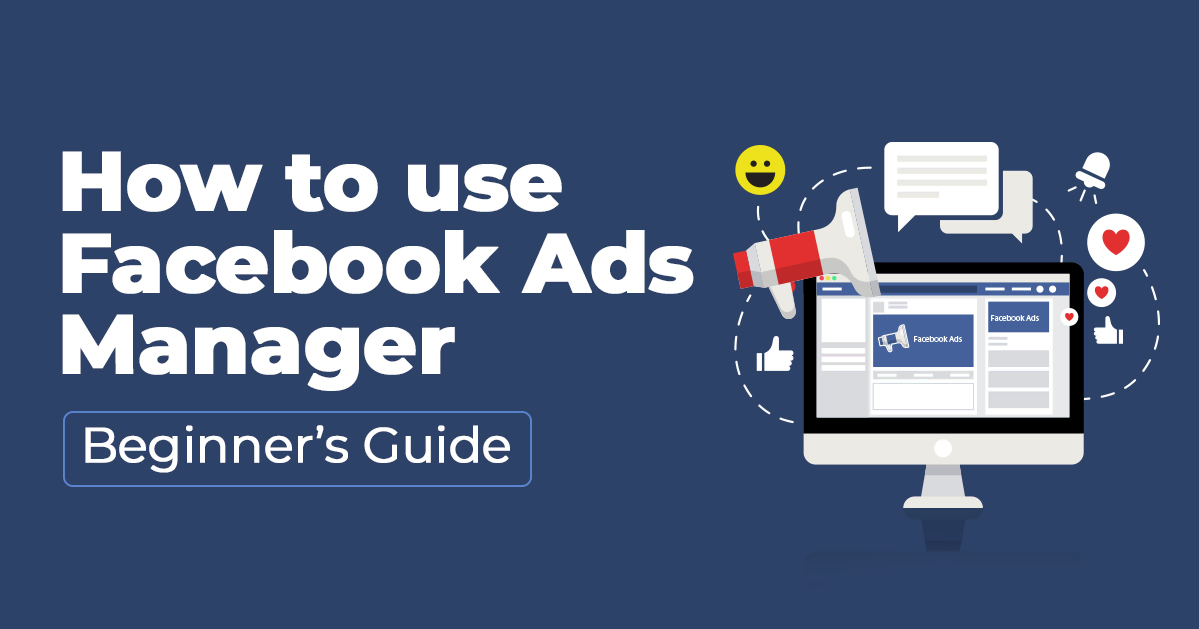
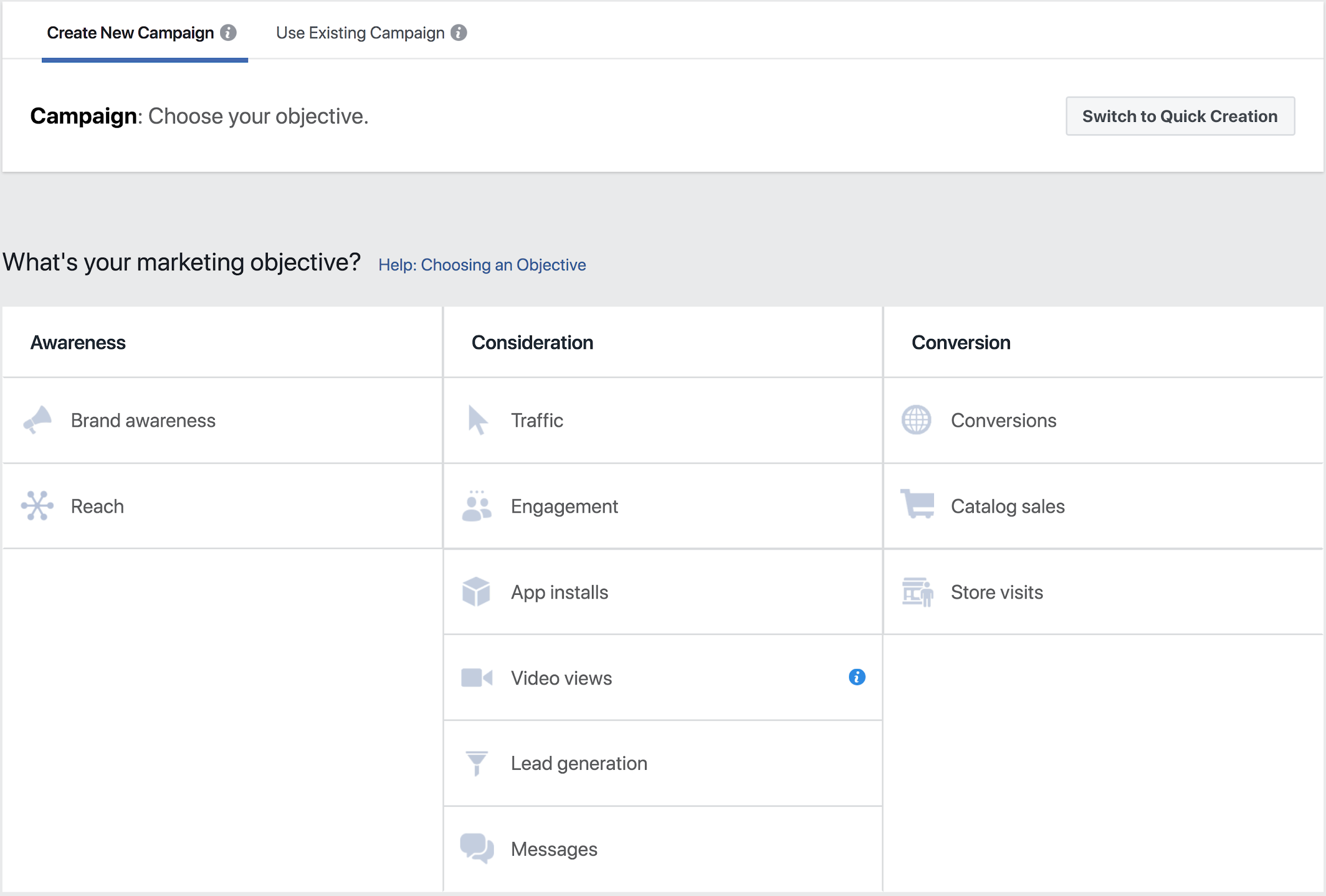
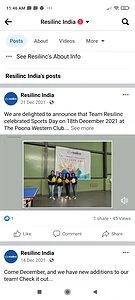

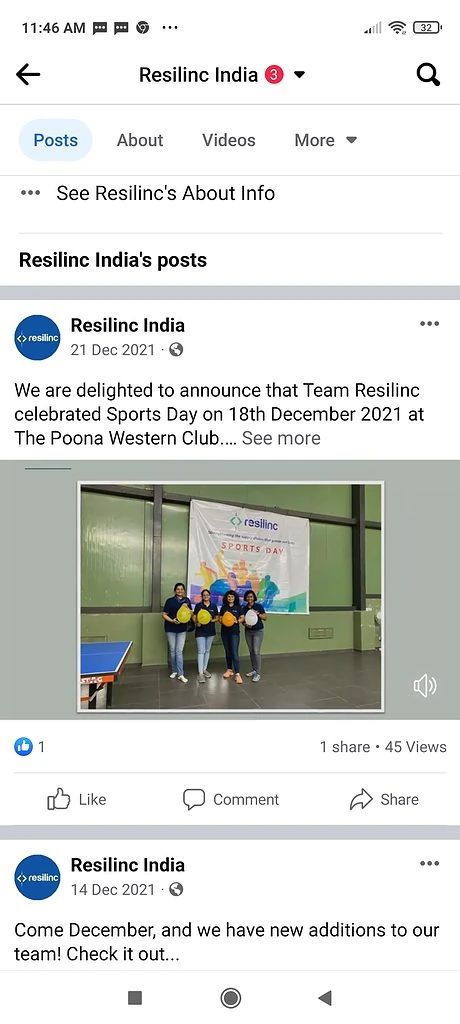



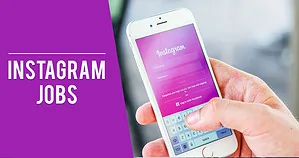




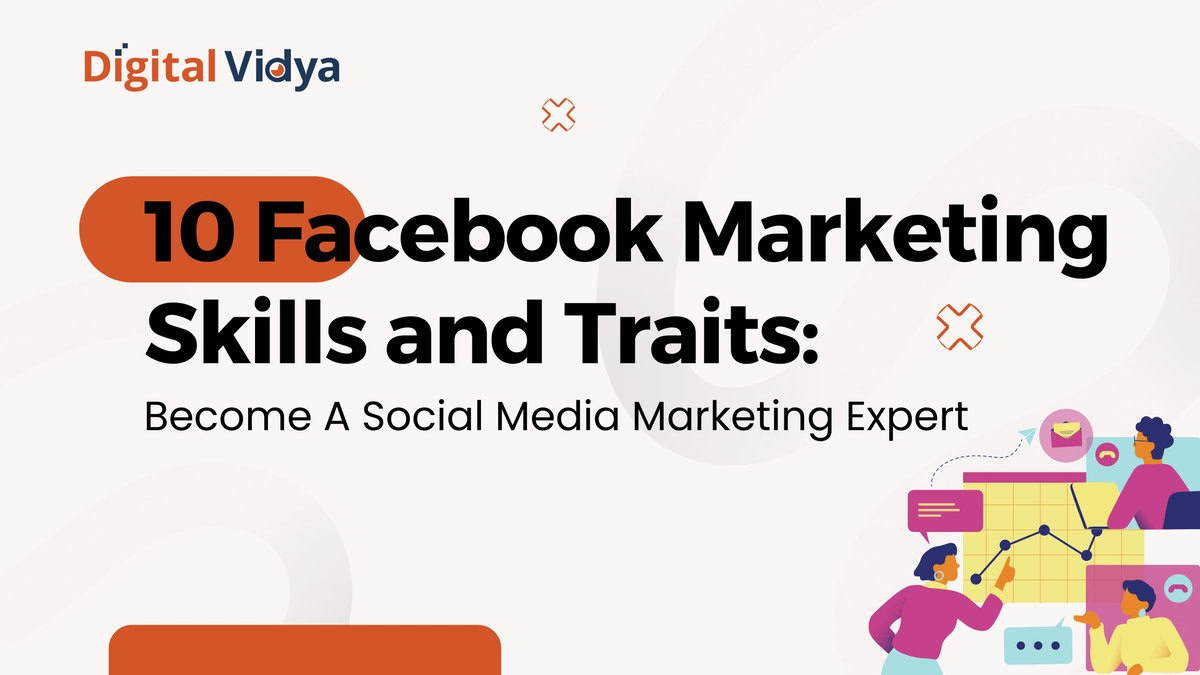
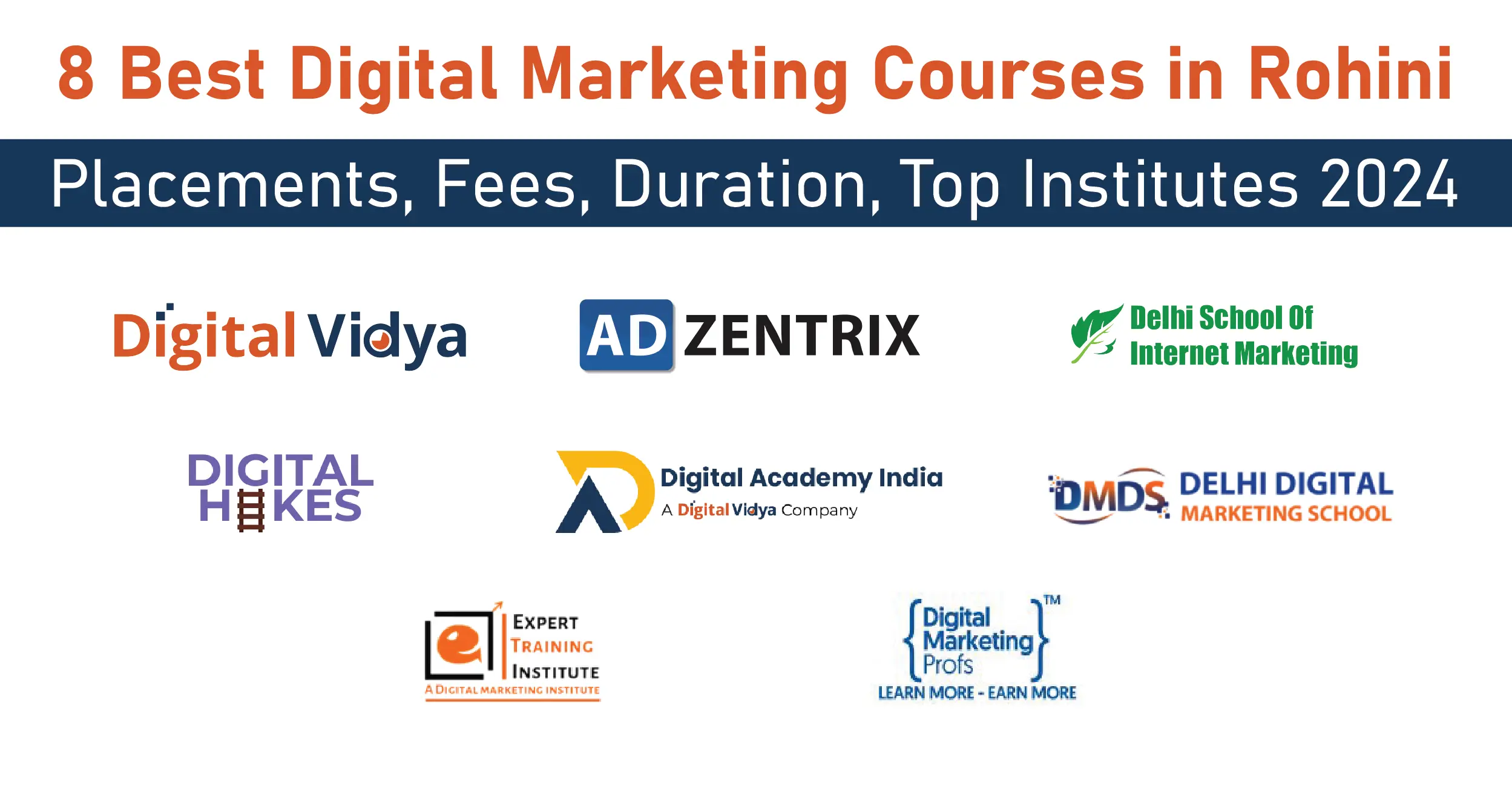
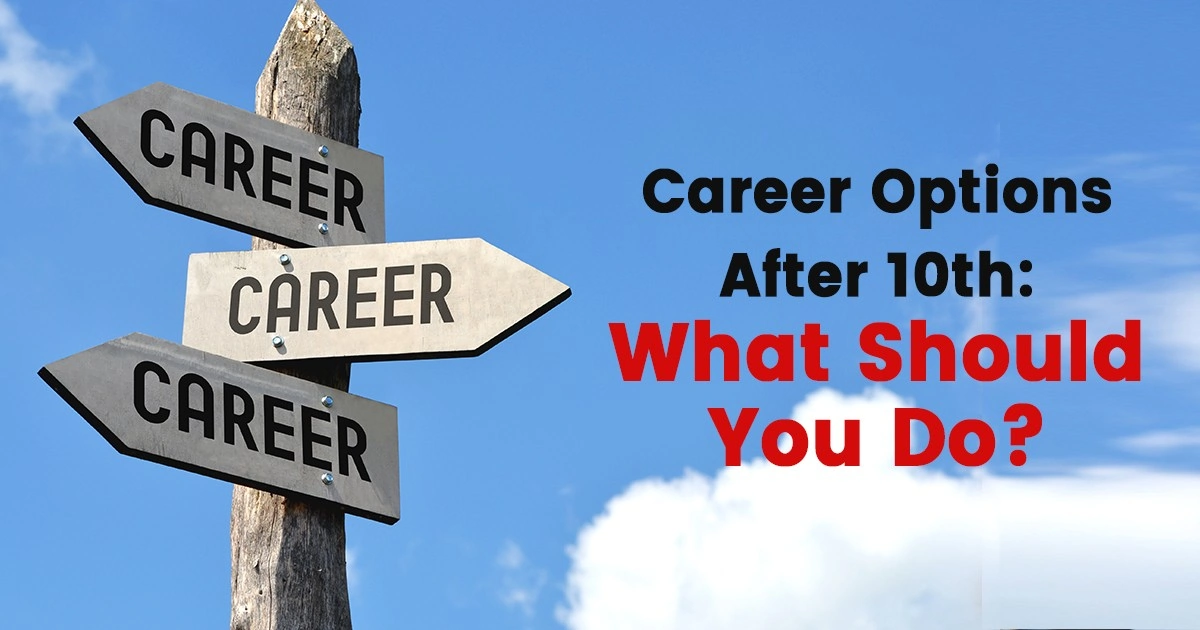
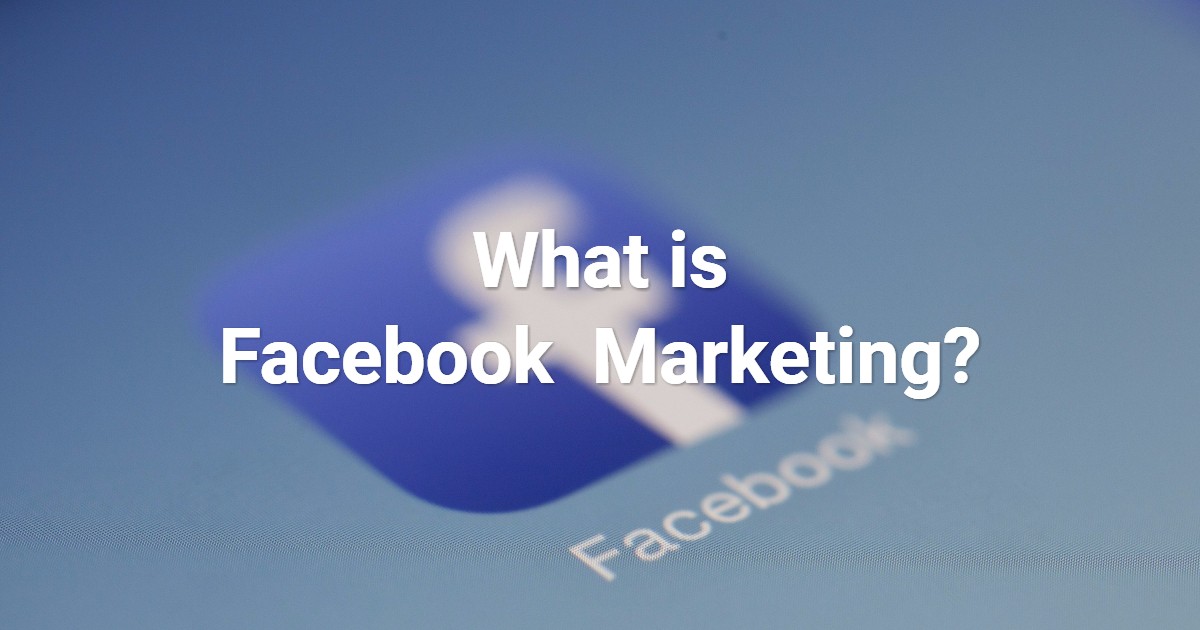
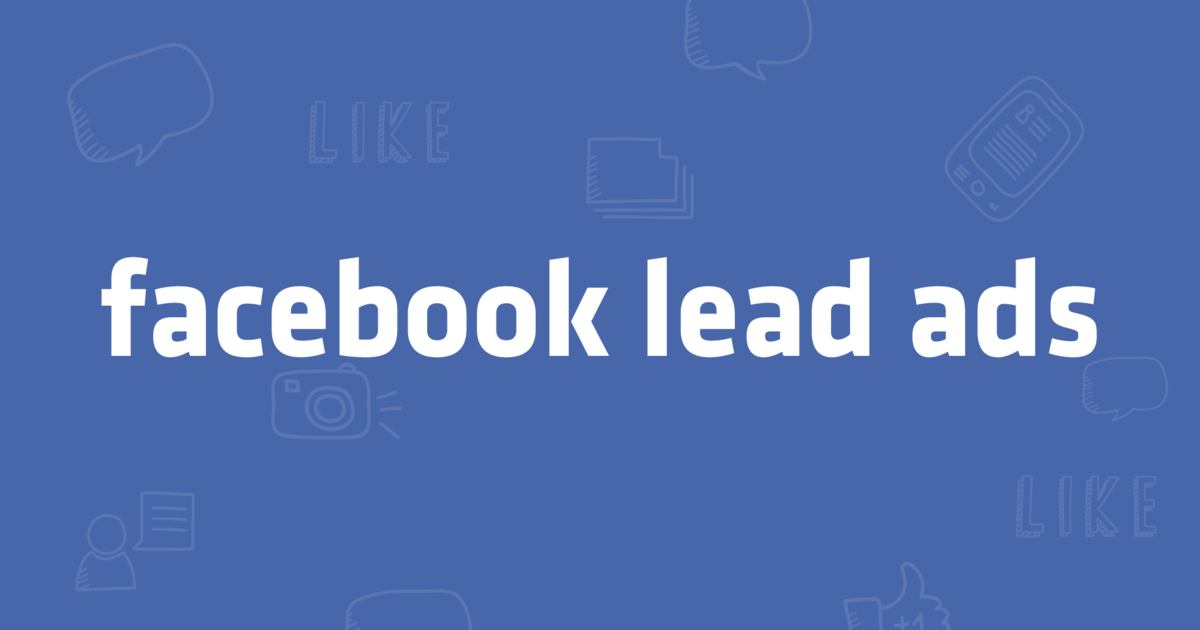
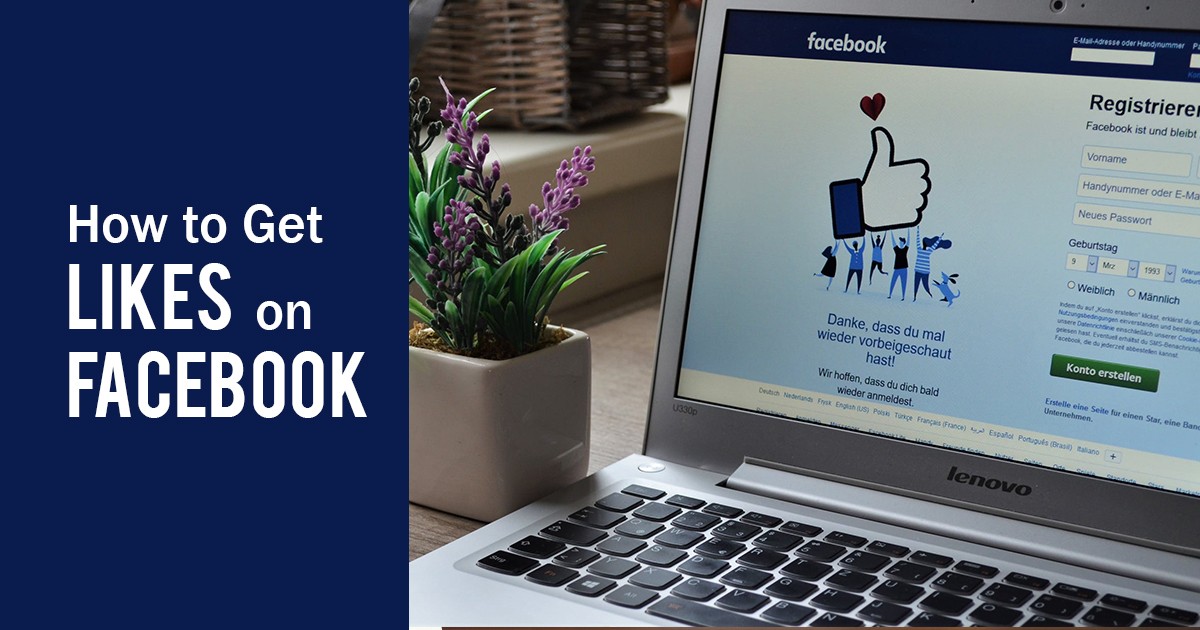

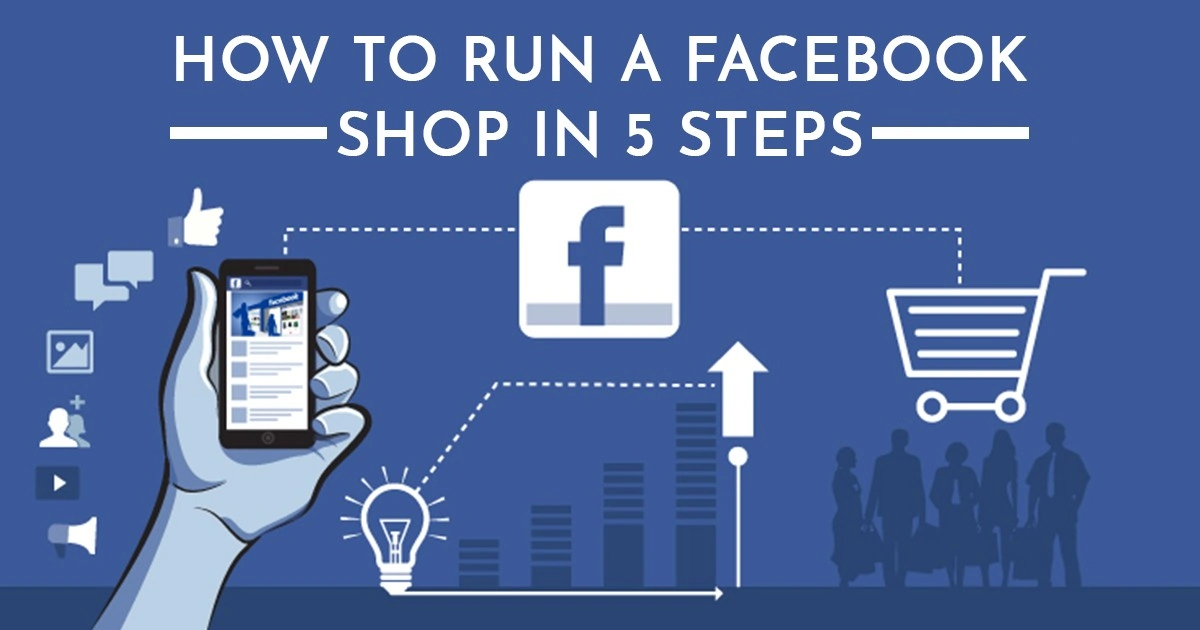



well explained thanks!
Thank you.
detailed info..
Thank you.